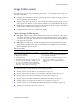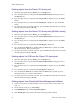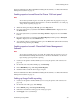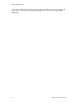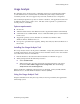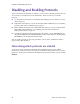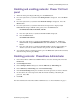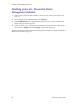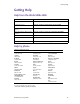User guide
38 Phaser 750 Color Printer
Printer Management
Printing reports from the Phaser 750 front panel
1. When the front panel displays Ready, press the Help button.
2. Press the right-arrow (---->) button until Printer Administration is displayed. Press
the Menu button.
3. Press the right-arrow (---->) button until Usage Profile is displayed. Press the Menu
button.
4. Press the right-arrow (---->) button until Print Report is displayed. Press the Print
button.
5. To return the printer to normal operation, press the Exit button (the left-most button)
until the front panel displays Ready.
Printing reports from the Phaser 750 front panel (all fields shown)
1. When the front panel displays Ready, press the Help button.
2. Press the right-arrow (---->) button until Printer Administration is displayed. Press
the Menu button.
3. Press the right-arrow (---->) button until Usage Profile is displayed. Press the Menu
button.
4. Press the right-arrow (---->) button until Print Report is displayed.
5. Press and hold the Print button; while holding the Print button, quickly press Exit
(the far left button). Release both buttons.
6. To return the printer to normal operation, press the Exit button (the left-most button)
until the front panel displays Ready.
Printing reports for OCR from the Phaser 750 front panel
1. When the front panel displays Ready, press the Help button.
2. Press the right-arrow (---->) button until Printer Administration is displayed. Press
the Menu button.
3. Press the right-arrow (---->) button until Usage Profile is displayed. Press the Menu
button.
4. Press the right-arrow (---->) button until Print Report is displayed.
5. Press and hold the Print button; while holding the Print button, quickly press the
left-arrow button (<----). Release both buttons.
6. To return the printer to normal operation, press the Exit button (the left-most button)
until the front panel displays Ready.
Printing reports from PhaserLink Printer Management Software
1. Connect to the printer via PhaserLink (see Accessing the printer from a browser on
page 33).
2. On the left side of the page, click Settings.
3. In the REPORTS group, click Usage Profile Reports.
4. Click Print Report. This prints a full report with empty fields omitted.