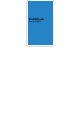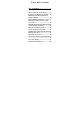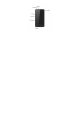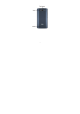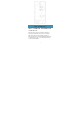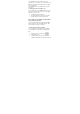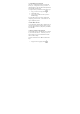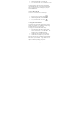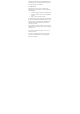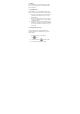User's Manual
• O1 Basics
Here are so
m
device. They
'
likely to use
o
• Navigatio
n
At the botto
m
doing, you'll
1- Back:
you b
a
b
ack
a
2- Home
on a l
e
centra
3- Rece
n
apps
y
it. To
r
left or
• Settings a
n
To change y
o
network, sou
n
Settings scre
e
1- In yo
u
Apps
2- Look
f
3- Select
9
m
e tips to get you f
a
'
ll help you with t
h
o
ften.
n
buttons
m
of every screen,
n
always find these
Takes you back t
o
a
ck up to the Ho
m
a
ny further.
: Takes you to the
e
ft or right Home
s
l Home screen.
n
t apps: Opens a li
s
y
ou’ve used recent
r
emove a thumbn
a
r
ight.
n
d Quick Setting
s
o
ur device's settin
g
n
d, acco
u
nt, and
m
e
n:
u
r Favorites tray, t
o
icon.
f
or the Settings
the setting you w
a
a
miliar with your
O
h
e basic features y
n
o matter what y
o
three navigation
b
o
your previous sc
r
m
e screen, you can'
t
Home screen. If
y
s
creen, it takes yo
u
s
t of thumbnail im
ly. To open an ap
p
a
il from the list, s
w
s
g
s, including your
m
any others, go to
o
uch the All
icon and touc
h
a
nt to change
O
1
ou're
o
u're
b
uttons:
r
een. If
t
go
y
ou're
u
to the
ages of
p
, touch
w
ipe it
the
h
it.