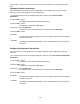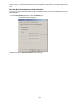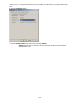Data Sheet
Teledyne LeCroy Automation API Reference Manual for USBTracer, USB Advisor, and Voyager USB Protocol
Suite
160
A.5. Samples for Automation
You can test your Automation setup by running a sample script file or executing one of the simple client
applications included in the software installation in the following path (typical installation):
C:\Users\Public\Documents\LeCroy\USB Protocol Suite\Automation
. The folder contains 4 directories:
cpp - Contains C++ source code files. This directory includes the source code for an application
called analyzerclient.exe. Analyzerclient.exe is a simple interface to the Automation API.
Analyzerclient.exe lets you manage the Analyzer.
cpp_command_line – Similar to above, but implements from the command line instead of a
GUI.
html - Contains a directory with an HTML-based client application called analyzer1.html that is
a simple interface to the Automation API.
wsh - This is a directory containing Visual Basic script files. You can run these script files by
double-clicking on them.
To test your Automation setup, execute AnalyzerClient.exe (after compiling it first) or analzyer1.html,
or double-click one of the wsh files. If your setup is correct, execute a Teledyne LeCroy sample script on
the client PC that connects to the Host Controller. Sample script files can be found in the Automation
folder mentioned above.
Testing Your Automation Setup with AnalyzerClient.exe
The following steps show you how to test your automation setup using AnalyzerClient.exe. As
mentioned above, you must compile this first from the source code in the cpp directory.
In the steps below, you execute analyzerclient.exe on a remote PC and establish a connection with the
Host Controller PC. Then, you remotely load a trace file on the Host Controller.
1. Browse to the directory in which you compiled AnalyzerClient.exe.