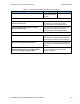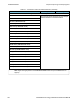User manual
l Multiple packets are selected either by dragging the mouse or by holding down the shift key while navigating
or clicking.
l When a single packet is selected in the timeline it is also becomes selected in the Frame Display. When
multiple packets are selected in the timeline, only one of them is selected in the Frame Display.
l The keyboard left arrow key goes to the previous packet. The right arrow key goes to the next packet. The
Ctrl-left arrow key goes to the previous error packet. The Ctrl-right arrow key goes to the next error packet.
l The mouse scroll wheel will scroll the timeline as long as the cursor is in the dialog.
4.3.2.13 low energy Timeline Zooming
Zoom features can be accessed from the Bluetooth low energy Timeline Zoom menu by right-clicking on the
Timeline window.
A couple of things to remember about Zooming.
l Zooming using the toolbar buttons in a single segment display is relative to the center of the display. That is as
you zoom out those packets on the left and right halves will move closer to the center. If you zoom in, those
packets in the left and right halves will move towards the left and right edges respectively.
l Zooming using the toolbar buttons in a multiple segment display is relative to the number of segments. If you
have a single display and zoom out they will become two segments, then three segments, then six, and so
forth.
l Selecting a Zoom icon (+ or -) on the toolbar zooms in our out.
l The current Zoom setting is shown in the center of the timeline segment information bar at the bottom of
each timeline segment.
l If you are in multiple segments the segment information bar will show the zoom level with the text "
(Contiguous time segment x/n)" where "x" is 1,2, 3... segment and "n" is the total number of segments. For
example: :"(Contiguous time segment 2/3)".
TELEDYNE LECROY Chapter 4 Capturing and Analyzing Data
94 Frontline BPA low energy Hardware & Software User Manual