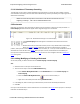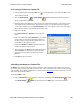User manual
Modify
1. Select the frame or event with the bookmark to be edited.
2. There are three ways to access the Add/Modfy Bookmark dialog.
a. Select Add or Modify Bookmark from the Bookmarks menu on the Frame Display and
Event Display'
b.
Select the Add or Modify Bookmark icon on one of the toolbars, or
c. Right-click on the frame/event and choosing Modify Bookmark… on the selection.
3. Change the comment in the dialog box
4. Click OK. The edited bookmark will be saved as a part of the .cfa file.
5.
You can also select Display All Bookmarks from the Frame Display and Event Display toolbar
or the Bookmarks menu. the Find window will open on the Bookmark tab. Select the bookmark you
want to modify and click the Modify… button. Change the comment in the dialog box, and click OK.
Delete
1. Select the frame or event with the bookmark to be deleted.
2. There are three ways to access the Add/Modfy Bookmark dialog.
a. Select Add or Modify Bookmark from the Bookmarks menu on the Frame Display and
Event Display,
b.
Select the Add or Modify Bookmark icon on one of the toolbars, or
c. Right-click on the frame/event and choosing Modify Bookmark… on the selection.
3. Click on the Delete button. The bookmark will be deleted.
4.
You can also select Display All Bookmarks from the Frame Display and Event Display toolbar
or the Bookmarks menu. the Find window will open on the Bookmark tab. Select the bookmark you
want to delete and click the Delete button.
5.2.2 Displaying All and Moving Between Bookmarks
There are three ways to move between bookmarks.
1. Press the F2 key to move to the next frame or event with a bookmark.
2. Select Go to Next Bookmark from the Bookmarks menu.
3.
Click the Display All Bookmarks icon . Select the bookmark you want to move to and click the Go To
button, or simply double-click on the bookmark. Click the Move Forward and Move Back buttons to cycle
through the bookmarks.
TELEDYNE LECROY Chapter 5 Navigating and Searching the Data
176 Frontline BPA low energy Hardware & Software User Manual