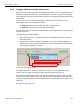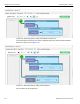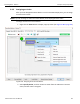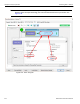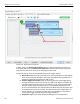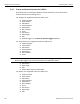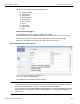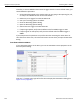Data Sheet
USBProtocolSuiteUserManual 271
RecordingRules‐USB2.0 TeledyneLeCroyCorporation
5.8.4 Dragging a Button to the Main Display Area
AfteryoucreateanEventbuttonintheAvailableEventsarea,youcandragthebuttonto
theMainDisplayareaanddropitintheappropriatecell(acellisagrayed‐outrectangle
withadashedlinearoundit).Youcanthinkofeachcellasatargetfordrag‐and‐dropofan
Eventbutton.
Therearetwotypesofcellthatmightappear:SequencecellandStatecell.Inthe
Main Displayarea,theyarelabeledasfollows:
Sequencecell:Draganeventheretoaddanewsequence.
Statecell:Draganeventheretoaddanotherstate.
IftherecurrentlyarenoeventsintheMainDisplayarea,asinglesequencecellappearsat
thetopofthearea.
Todrag‐and‐droptheEventbutton:
1. PlacethemousecursorontheEventbuttonintheAvailableEventsarea.Clickthe
leftmousebutton.
2. Dragthebuttontothecell.Whenthebuttonisinthecell,adashedhighlightline
appearsaroundthecell.Dropthebuttoninthecell(releasetheleftmousebutton).
TheEventbuttonappearsinthecell.
Figure 5.45: Events Button in Cell.
Thedefaultlabelforthefirstcellis“Sequence0,State1."Asdescribedlaterinthis
section,youcanchangethatlabelusingthePropertiespop‐upforthatcell.
Twonewcellsappearunderthefirstcell.Thefirstofthesenewcellsisastatecellthat
allowsyoutocreateanotherstateinruleSequence0(tomakeSequence0amulti‐state
sequence:Sequence0State1andSequence0State2).Youcanhaveupto7statesinone
sequence.
SeeFigure5.46onpage272.
Drag an event here to add another state
Drag an event here to add a new sequence