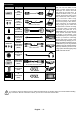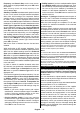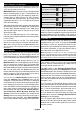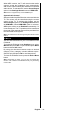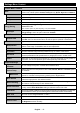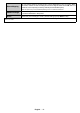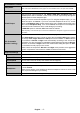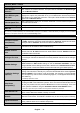Instructions
Table Of Contents
- 00_TELEFUNKEN_KAPAK_10129745_50539366
- 01_MB181TC_[DE]_4318PUK_DVBT2-C_S2_BRONZE42_24550LED_BMS_10129745_50539366
- 02_MB181TC_[GB]_4318PUK_DVBT2-C_S2_BRONZE42_24550LED_BMS_10129745_50539366
- 03_MB181TC_[FR]_4318PUK_DVBT2-C_S2_BRONZE42_24550LED_BMS_10129745_50539366
- 04_MB181TC_[IT]_4318PUK_DVBT2-C_S2_BRONZE42_24550LED_BMS_10129745_50539366
- WAR-AT-2J-V28112019TV
- WAR-CH-2J-V28112019TV
- WAR-DE-2J-V04122019TV
- 00_TELEFUNKEN_KAPAK_10129745_50539366
English - 9 -
Remote Control
4
1
3
6
7
9
10
11
13
14
15
5
26
25
24
23
21
20
19
18
17
16
8
22
12
2
1. Standby:
2. Numeric buttons: Switches the channel, enters
a number or a letter in the text box on the screen.
3. Language: Switches among sound modes (an-
alogue TV), displays and changes audio/subtitle
language and (digital TV,
where available)
4. Mute:
Volume +/-
6.
7. Guide: Displays the electronic programme guide
8. Directional buttons: Helps navigate menus,
content etc. and displays the subpages in TXT
mode when pressed Right or Left
9. OK:
TXT mode), views Channels menu (DTV mode)
10. Back/Return: Returns to previous screen, previous
menu, opens index page (in TXT mode). Quickly
cycles between previous and current channels
or sources
11. My Button 1 (*)
12. Coloured Buttons: Follow the on-screen instruc-
tions for coloured button functions
13. Rewind: Moves frames backwards in media such
as movies
14. No function
Play: Starts to play selected media
16. Pause: Pauses the media being played
17. Stop: Stops the media being played
18. Fast Forward: Moves frames forward in media
such as movies
19. Prime Video: Launches the Amazon Prime Video
application
20. Exit: Closes and exits from displayed menus or
returns to previous screen
21. Info: Displays information about on-screen content,
shows hidden information (reveal - in TXT mode)
22. YouTube: Launches the YouTube application
23. Menu: Displays TV menu
24. Programme +/-
Text: Displays teletext (where available), press
again to superimpose the teletext over a normal
broadcast picture (mix)
26. Source: Shows available broadcast and content
sources
(*) MY BUTTON 1:
This button may have default function depending on the
model. However you can set a special function to this
button by pressing on it for more than three seconds
when on a desired source, channel or application. A
Now the My Button 1 is associated with the selected
function.
Note that if you perform First Time Installation, My
Button 1 will return to its default function.