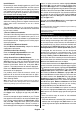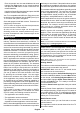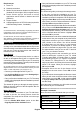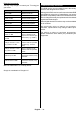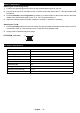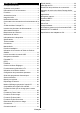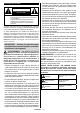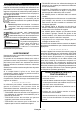Instructions
Table Of Contents
- 00_TELEFUNKEN_KAPAK_10129745_50539366
- 01_MB181TC_[DE]_4318PUK_DVBT2-C_S2_BRONZE42_24550LED_BMS_10129745_50539366
- 02_MB181TC_[GB]_4318PUK_DVBT2-C_S2_BRONZE42_24550LED_BMS_10129745_50539366
- 03_MB181TC_[FR]_4318PUK_DVBT2-C_S2_BRONZE42_24550LED_BMS_10129745_50539366
- 04_MB181TC_[IT]_4318PUK_DVBT2-C_S2_BRONZE42_24550LED_BMS_10129745_50539366
- WAR-AT-2J-V28112019TV
- WAR-CH-2J-V28112019TV
- WAR-DE-2J-V04122019TV
- 00_TELEFUNKEN_KAPAK_10129745_50539366
English - 32 -
Requirements
1. Smart TV
2. Network connection
3. Mobile Device based on Android or iOS platform
(Android OS 4.0 or higher; IOS 6 or higher version)
4. Smart Center app.(to be found on online
application stores based on Android and iOS
platforms)
Router modem
6. USB storage device in FAT32 format (required for
USB Recording feature, if available)
Notes:
User interface of the Smart Center application is subject to
change according to version installed on your device.
Alexa Ready
Alexa is Amazon’s cloud-based voice service available
on many voice controlled assistant devices. By means
of the Alexa built-in and Works With Alexa features you
can use your TV as an Alexa device and control the
functions of your TV with Alexa.
Alexa Built-in
You can use your TV as an Alexa device. In order to
do this, a Microphone Box(*) will be required. After
connecting your Microphone Box to your TV the setup
process should be completed. The setup can be carried
out in the ways described below.
(*) The Microphone Box can be purchased separately if not
supplied with the unit. For more information contact your local
dealer or retail outlet where you bought your TV.
• Connect your Microphone Box to your TV
• Use the Alexa Built-in option in the Settings>Sys-
tem>Voice Assistant menu
•
wizard will be displayed after the installation process
is completed
The wizard will guide you through the setup process.
Refer to the user manual of the Microphone Box for
detailed information.
Works With Alexa
You can control the functions of your TV with Alexa.
In order to do this, the setup process should be
completed. The setup can be carried out in the ways
described below.
• Use the Works With Alexa option in the Set-
tings>System>Voice Assistant menu
•
wizard will be displayed after the installation process
is completed
Setup process
The wizard will guide you through the setup process.
•
the Alexa setup wizard will be displayed after the
highlight Learn More option and press OK. On the
next screen you will be informed about the feature.
Highlight Start and press OK to proceed.
-
tion you can use the Works With Alexa option in the
Settings>System>Voice Assistant menu to carry
will be informed about the feature. Highlight Start
and press OK to proceed.
• An authentication code will be created and displayed
on the screen. Use your computer or any other device
with internet access to go to the internet address
(URL) shown on the screen. You will be directed
to a page where you can sign in to your Amazon
you will be directed to a page where you can enter
the authentication code you see on the TV and link
your TV to your Amazon account.
• If the linking process was successful you will be
asked to determine a name for your TV, called
‘Friendly Name’(FN). A ‘Friendly Name’ is a name
that reminds you of your TV, such as ‘Living Room
TV’, ‘Kitchen TV’, ‘Dining Room TV’, etc. Choose an
easy-to-say name. You will say this name to tell Alexa
which TV to control. When you are done, highlight
OK and press OK.
• Examples about the use of the feature will be
displayed on the next screen. Press OK
the setup.
-
wizard when you press OK. In that case press Exit
or highlight Setup Later and press OK in order to
exit the setup.
Once the setup is complete, you will be able to control
the functions of your TV with Alexa.
Note: Make sure that the devices are connected to the internet.
Example Commands
Here are some voice commands that you can use:
Command Function
Alexa, turn on ‘FN’ Powers on the TV
FN’
Alexa, play ‘FN’ Starts media playback
Alexa, pause ‘FN’ Pauses media playback