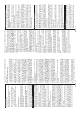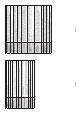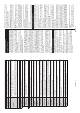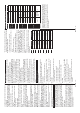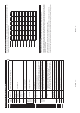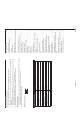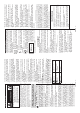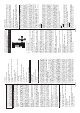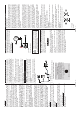Instructions
Table Of Contents
English - 12 -
You can access the content of the connected USB
device any time later from the Sources menu. Select
the related USB input option from this menu and press
OK7KHQVHOHFWWKH¿OHRI\RXUFKRLFHDQGSUHVVOK
to display or play it back.
You can set your Media Browser preferences by using
the Settings menu. Settings menu can be accessed
via the information bar which is displayed on the
bottom of the screen when pressed the Info button
ZKLOHSOD\LQJEDFNDYLGHR¿OHRUGLVSOD\LQJDSLFWXUH
¿OH3UHVVWKH Info button, highlight the gear wheel
symbol positioned on the right side of the information
bar and press OK. Picture Settings, Sound Settings,
Media Browser Settings and Options menus will be
available. The contents of these menus may change
DFFRUGLQJWRWKHW\SHRIWKHFXUUHQWO\RSHQPHGLD¿OH
Only Sound Settings menu will be available while
SOD\LQJEDFNDXGLR¿OHV
/RRS6KXH0RGH2SHUDWLRQ
Start playback and activate
$OO¿OHVLQWKHOLVWZLOOEH
continuously played in
original order
Start playback and activate
7KHVDPH¿OHZLOOEH
played continuously
(repeat)
Start playback and activate
$OO¿OHVLQWKHOLVWZLOOEH
played once in random
order
Start playback and activate
,
$OO¿OHVLQWKHOLVWZLOOEH
continuously played in
the same random order
To use the functions on the information bar highlight the
symbol of the function and press OK. To change the
status of a function highlight the symbol of the function
and press OK as much as needed. If the symbol is
marked with a red cross, that means it is deactivated
CEC
This function allows to control the CEC-enabled
devices, that are connected through HDMI ports by
using the remote control of the TV.
The CEC option in the Settings>System>More menu
should be set as EnabledDW¿UVW3UHVVWKHSource
button and select the HDMI input of the connected
CEC device from the Sources List menu. When
new CEC source device is connected, it will be listed
in source menu with its own name instead of the
connected HDMI ports name(such as DVD Player,
Recorder 1 etc.).
The TV remote is automatically able to perform the
main functions after the connected HDMI source has
been selected. To terminate this operation and control
the TV via the remote again, press and hold the “0-
Zero” button on the remote control for 3 seconds.
You can disable the CEC functionality by setting the
related option under the Settings>System>More
menu accordingly.
The TV supports ARC (Audio Return Channel). This
feature is an audio link meant to replace other cables
between the TV and an audio system (A/V receiver or
speaker system).
When ARC is active, the TV does not mute its other
audio outputs automatically. You will need to decrease
TV volume to zero manually if you wish to hear the
ARC audio only (same as optical or co-axial digital
audio outputs). If you want to change connected
device’s volume level, you should select that device
from the source list. In that case volume control keys
are directed to connected audio device.
Note: ARC is supported only via the HDMI1 input.
System Audio Control
$OORZVDQ$XGLR$PSOL¿HU5HFHLYHU WR EHXVHGZLWK
the TV. The volume can be controlled using the
remote control of the TV. To activate this feature set
the Speakers option in the Settings>System>More
menu as $PSOL¿HU. The TV speakers will be muted
and the sound of the watched source will be provided
from the connected sound system.
Note: The audio device should support System Audio Control
feature and CEC option should be set as Enabled.
English - 13 -
Settings Menu Contents
Picture Menu Contents
Mode
You can change the picture mode to suit your preference or requirements. Picture mode can
be set to one of these options: Cinema, Game(optional), Sports, Dynamic and Natural.
Contrast
Adjusts the light and dark values on the screen.
Brightness
Adjusts the brightness values on the screen.
Sharpness
Sets the sharpness value for the objects displayed on the screen.
Colour
Sets the colour value, adjusting the colours.
Energy Saving
For setting the Energy Saving to Custom, Minimum, Medium, Maximum, Auto,
6FUHHQ2ႇ or 2ႇ.
Note: $YDLODEOHRSWLRQVPD\GL௺HUGHSHQGLQJRQWKHVHOHFWHGMode.
Backlight
This setting controls the backlight level. The backlight function will be inactive if the
Energy Saving is set to an option other than Custom.
Advanced Settings
Dynamic
Contrast
You can change the dynamic contrast ratio to desired value.
Noise Reduction
If the signal is weak and the picture is noisy, use the Noise Reduction setting to reduce
the amount of noise.
Colour Temp
Sets the desired colour temperature value. Cool, Normal, Warm and Custom options
are available.
White Point
If the Colour Temp option is set as Custom, this setting will be available. Increase the
‘warmth’ or ‘coolness’ of the picture by pressing Left or Right buttons.
Picture Zoom
Sets the desired image size format.
Picture Shift
This option may be available depending on the Picture Zoom setting. Highlight and
press OK, then use directional buttons to shift the picture upwards or downwards.
Film Mode
)LOPVDUHUHFRUGHGDWDGLႇHUHQWQXPEHURIIUDPHVSHUVHFRQGWRQRUPDOWHOHYLVLRQSURJUDPPHV
7XUQWKLVIHDWXUHRQZKHQ\RXDUHZDWFKLQJ¿OPVWRVHHWKHIDVWPRWLRQVFHQHVFOHDUO\
Skin Tone
Skin tone can be changed between -5 and 5.
Colour Shift
Adjust the desired colour tone.
HDMI Full Range
While watching from a HDMI source, this feature will be visible. You can use this feature
to enhance blackness in the picture.
PC Position
Appears only when the input source is set to VGA/PC.
Autoposition
If the image is not centered in VGA mode use this option to automatically adjust the position
of the image. Press OK to start the auto adjustment.
H Position
This item shifts the image horizontally to the right hand side or left hand side of the screen.
V Position
This item shifts the image vertically towards the top or bottom of the screen.
Dot Clock
Dot Clock adjustments correct the interference that appear as vertical banding in dot
intensive presentations like spreadsheets or paragraphs or text in smaller fonts.
Phase
Depending on the input source(computer etc.) you may see a hazy or noisy picture on
the screen. You can use phase to get a clearer picture by trial and error.
Reset
Resets the picture settings to factory default settings (except Game mode).
:KLOHLQ9*$3&PRGHVRPHLWHPVLQPicturePHQXZLOOEHXQDYDLODEOH,QVWHDG9*$PRGHVHWWLQJVZLOOEHDGGHGWRWKHPicture menu
while in PC mode.