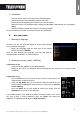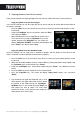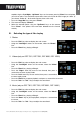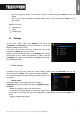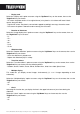Operation Manual
8
Non contractual document subject to change in case of typographical errors (Mktg0609)
ENGLISH
- Display ratio
Select the "Display ratio" option onscreen using the "Up/Down" keys on the remote, then use the
"Right/Left" keys to choose:
. Fit screen: the photo remains in its original format (a 4:3 photo in a 16:9 frame will leave 2 black
spaces along the sides).
. Crop for full-screen: the photo is centred and cropped accordingly to occupy the entire screen.
. Full-screen: the photo is altered in order to occupy the full screen.
- Duration of slideshow
Select the "Image display time" option onscreen using the "Up/Down" keys on the remote, then use
the "Right/Left" keys to choose:
. 5 s
. 15 s
. 30 s
. 60 s
. 5 min
. 15 min
- Slideshow loop
Select the "Repeat slideshow" option onscreen using the "Up/Down" keys on the remote, then use the
"Right/Left" keys to choose:
. Once: the slideshow is played once.
. Repeat: the slideshow plays in a loop.
- Transition effects
Select the "Transition effects" option onscreen using the "Up/Down" keys on the remote, then use the
"Right/Left" keys to choose from the following effects:
. Random, Snake, Partition, Eraser, Blinds, Random lines, Grid, Cross-fade, Spiral, Close.
- Multiple display
This mode lets you display several images simultaneously (2, 3 or 4 images depending on their
orientation).
Select the "Multiple display" option onscreen using the "Up/Down" keys on the remote, then use the
"Right/Left" keys to choose:
. Off
. On
- Clock
Activating this function lets you display the time in the upper left corner of your frame during the
slideshow.
Select the "Clock" option onscreen using the "Up/Down" keys on the remote, then use the
"Right/Left" keys to choose:
. Off
. On