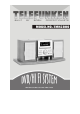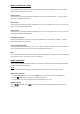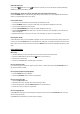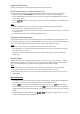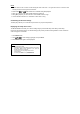Operation Manual
Playing in a favourite order
Combine your favourite titles, chapters or tracks and play them in your favourite order.
How to set titles, chapters, or tracks in a favourite order
The program playback function will automatically playback titles, chapters or tracks in the order pre-programmed.
1. Insert a disc, press the PROGRAM/MEM button in the STOP function. At this time, the menu will appear.
2. Press PLAY/ENTER button, make sure the space next to TITLE is highlighted. Enter NUMBER button to select your
favourite title and chapter.
3. Press the
/ / / buttons to move the cursor to START, then press PLAY/ENTER button. The DVD player starts
memory playback.
NOTE:
¾ When the DVD player is turned off, or if the discs are removed, the programmed item will be cancelled.
¾ Depending on the disc, the program playback may not function.
¾ If you press the STOP button once, the DVD player is stopped. At this point, press the PLAY button to re-start the disc
from the same point.
¾ If you press the STOP button twice, program playing will be cancelled.
Selecting the camera angles setting
This DVD player allows you to select from several different angles. Press the ANGLE button while playing back a scene
recorded with multiple angles. You can only press the ANGLE button when the angle icon is flashing on the DVD display.
Each time you press the ANGLE button, the angle will change. Press PLAY/ENTER button to confirm.
NOTE:
¾ The angle function will not work on DVD discs that do not contain recorded multiple angles.
¾ During still playback, you are able to change the camera angle. When you resume to normal playback, the camera
angle changes to the new setting.
¾ The angle icon indicator will illuminate while playing back a title that contains at least one scene recorded with
multiple angles.
Selecting subtitles
This DVD player allows you to display the subtitles from those included on the disc on to your TV screen. Press the
SUB-T button during playback, you then have the option to select a preferred subtitle from those included on the DVD
disc. To turn off the subtitle function, press the SUB-T during playback until the subtitles disappear.
NOTE:
¾ With some DVD’s, you may not be able to turn off the subtitles and they will appear on screen automatically.
¾ As you press the SUB-T button, the subtitles may not appear immediately during some screens.
¾ If the subtitles continue to show on your TV even after the DVD has been turned off, please refer to the TV’s close
caption settings.
MP3 OPERATION
1. To use this function you must view it through your television. Insert an MP3 CD, the DVD player will initialize the disc
when the tray is closed and the directory (folder) will be shown in an MP3 MENU on screen.
2. Press the
/ button twice to select and highlight the PLAY MODE. Then press the / button each way to
select play mode options (repeat, shuffle, etc.) Then press the
/ button twice then the “down” key to select and
highlight an MP3 file (song). Press the ENTER button to highlight your list of songs. Press “down” key to select and
highlight.
3. Press the PLAY button to play the MP3 file. Press
or during playback to skip the tracks. If you need
to return to the main directory (folder), press STOP.