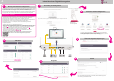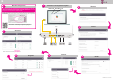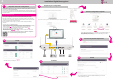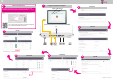Quick Start Guide
Installation Digitalisierungsbox
After a test call click
"Anruf durchgeführt".
Terminals
5
Overview of possible adjustments
3
WLAN
4
Remember to save your changes!
Finish
6
Bitte geben Sie ihre persönlichen Zugangsdaten ein, die Sie als vertrauliche Mitteilung in einem versiegelten Brief erhalten haben.
Registering for configuration
1
Important: Automatic Configuration
You can find a manual with instructions on extended configuration
here: www.telekom.de/digitalisierungsbox-hilfe
After configuration has been completed by Deutsche Telekom, select
"Zu den Speedport Einstellungen". You are taken to the configuration interface of
your Digitalisierungsbox. Log in using the access credentials you can find on
the type label (see overleaf image).
192.168.2.1
Analogue
DSL/VDSL
4xLAN
(e.g. IP telephone)
ISDNDECT
(optional)
WLAN
Server
!
The access information for your WLAN (SSID and WPA2 Key) can be found
on the type label of your device.
A
50000 kbit/s Downstream
5000 kbit/s Upstream
Your Digitalisierungsbox is designed for a completely automated configuration by Deutsche
Telekom. During configuration, an initial update of the installed system software is carried out.
This process may take up to 10 minutes.
After the update, the automated configuration itself is performed. You will know that the entire
process has completed when the Service LED switches off and the Status LED starts flashing
at a regular interval.
Do not log in to the device before the automated configuration has completed.
This may interrupt the process.
In many cases, configuration is carried out completely automatically after you have
connected your Digit
alisierungsbox to the DSL connection and the power supply.
If this does not yet apply to your connection, confirm that you want to run the automatic
configuration on the configuration website of Deutsche Telekom. Use the login credentials
you have received with your contract documents.
Proceed as follows in order to verify if your device has been already automatically
configured:
Connect a PC to your Digitalisierungsbox.
Open an internet browser and enter "http://google.com" into the address bar.
If you have access to the Google website, your device has been configured successfully.
Continue with step ( ). To do so, log in as described on Side B of this poster.
If you are redirected to the configuration website of Deutsche Telekom ( ),
enter your login credentials and initiate the configuration.
After configuration has been completed ( ) your device is ready for use and can be
adapted to your needs ( to ).
1
2
3
6
3
Telekom configuration complete
2