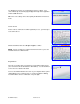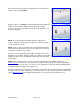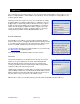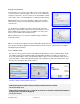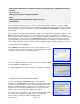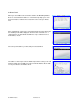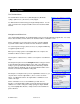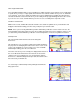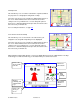Supported Devices: v4.7 for BlackBerry 8703 Manual
© TELENAV 2003-6 PAGE 20 OF 37
2D Map View
This view allows you to see how the road network is organized, similar to
the perspective of a cartographer looking down on a map.
The name of the street you are currently on is displayed at the bottom of
the screen. About 2 minutes before the next turn, the street name
changes to the one you will turn onto. You can change this option in
Preferences so that immediately after the prior turn, the name becomes
that of the street you will turn onto.
For zoom and pan instructions, see page
19.
Turn Arrows and Corner Map
This view allows you to see the next two consecutive turns in your
navigation route, along with a map with your route highlighted.
The name of the street you are currently on is displayed at the bottom of
the screen. About 2 minutes before the next turn, the street name
changes to the one you will turn onto. You can change this option in
Preferences so that immediately after the prior turn, the name becomes
that of the street you will turn onto.
GPS navigation and Non-GPS directions screens have slightly different content as explained below. The large
main turn type icon indicates which way you should turn when you reach the intersection.
Name of the
street you
are on
Name of the
street you will
turn onto
Distance to
the next turn
Speed and
direction of
travel
Distance
remaining, and
estimated time
to go
GPS
signal
strength