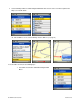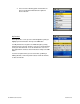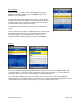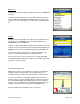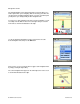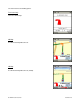Supported Devices: v5.0 for Motorola V3a
© TELENAV, INC. 2003-2007 PAGE 17 OF 45
Businesses
Navigate to your desired location in the Directory. Then press the OK button
to select it.
You have four options when you select a desired location: make a phone
call, get audible and visual driving or walking directions, view a map of the
location, or save the selected business or other entity to your My Favorites
list.
Airports
Type the three-letter abbreviation of the airport or type the whole name of
the airport > press the OK button > press the down navigation key to
highlight Done > press the OK button.
However, if a drop-down list appears with the name of the airport, you may
be able to save time and keystrokes by pressing the down navigation key to
highlight the name of the desired airport and then pressing the OK button.
You have three options after you select an airport: get directions, view
maps, or save the airport information to your My Favorites list.
Note: If you are not sure of the street that you’re on, simply start driving.
TeleNav GPS Navigator will revise its estimate of your location and provide
you with a new route if needed.
Initial Driving Directions
Within a few seconds of selecting a Drive To location, the TeleNav GPS
Navigator calculates what it believes to be an optimal route to your
destination and tells you how to start your trip from your current location.
If you are not moving, the TeleNav GPS Navigator may not know your
direction of travel, so the first few driving directions may be incorrect since
the TeleNav GPS Navigator may initially make an incorrect assumption.
However, once you start moving, the TeleNav GPS Navigator learns your
direction of travel and provides an updated set of driving directions.
For more information about navigation views, see page 19.