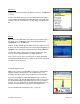Supported Devices: v5.0 for Samsung r510 Owner's manual
© TELENAV, INC. 2003-2007 PAGE 16 OF 45
Intersection
Enter an intersection by typing as shown above. Then press the OK button twice. You can also enter an address by
speaking (see page 24).
The TeleNav GPS Navigator checks to see if the intersection that you entered can be found. The TeleNav GPS
Navigator prompts you to modify the name of the intersection if one of the streets doesn’t exist, if the streets don’t
cross, or if the address is too new to be found in the mapping database.
You have three options when you select an intersection: get directions, view a map of the intersection, or save the
intersection to your My Favorites list.
City
Type the name of a city in the City field. The City field has an auto-fill
feature, so you usually won’t have to type the whole name of the city or the
name of the state. If the city that you’re looking for appears in the drop-down
list box under the text field, you can press the down navigation key until you
highlight the desired city. Then press the OK button.
If you have to type the whole name of the city, do so in the City field. Then
press the OK button. Press the down navigation key to place the cursor into
the State field that appears. Type the two-letter abbreviation for the state if
you know it, or spell the whole name of the state if you don’t. Then press the
OK button. Press the down navigation key to highlight Done, and then
press the OK button.
You have three options after you select a city: get directions, view a map of
the city, or save the city to your My Favorites list.