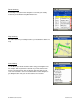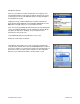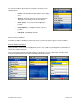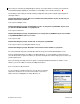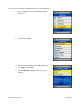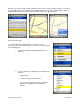Supported Devices: v5.0 for Samsung SCH-R500 Hue Owner manual
© TELENAV, INC. 2003-2007 PAGE 22 OF 45
Navigation Options
After you select a Drive To location, the Directions screen appears. The
TeleNav GPS Navigator assumes that you want to start from your current
location, but your can select the Edit Route option to change the Origin or
the Destination of your trip.
Simply press the up or down navigation keys to halt the automatic Get
Route function and the Edit Route menu item will be highlighted. Press the
OK button or the right softkey to access the Edit Route menu.
Note: You can also get walking directions that may make your walking route
easier, for example by allowing you to take advantage of going the wrong
way down one-way streets. As always, use your common sense to
determine the safety of any route.
To get walking directions from any Directions screen, select:
Edit Route > Route Style > Pedestrian
The Edit Route menu allows you to select a new origin or destination by
using any of the methods discussed in the Get Driving Directions section on
page 12. For example, you could select a location from your My Favorites or
Recent Places lists, you could search for a business or other entity in the
Directory, or you could enter an address, an intersection, or a city.