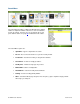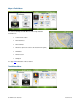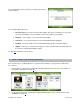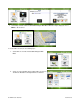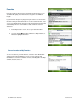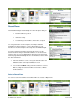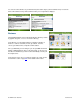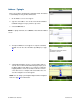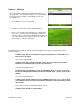Supported Devices: v5.1 for Windows Mobile; HTC Advantage Users Guide Instruction Manual
© TELENAV, INC. 2003-2007 PAGE 19 OF 45
Address – Typing In
Enter a street address by typing in the appropriate fields. The address
is automatically saved to your Recent Places list.
1. On the Address screen, select “Type It.”
2. Type in a street address. You can also leave the Street Address
field blank and type in a city to perform a city search.
3. Select the Done button.
NOTE: To quickly clear fields, choose Menu >> Clear All on the Address
screen.
4. The Trip Confirmation screen appears. To skip the countdown,
click Go. You can also enter an address by Calling In (see page
20).
5. TeleNav GPS Navigator checks to see if the address that you
entered can be found. TeleNav GPS Navigator prompts you to
modify the address if the address is too new to be found in the
mapping database or if the street number cannot be found for
some other reason, for example, if the street number does not
exist. The navigation screen then appears.
NOTE: You can change your Navigation Options while in navigation
mode. See page
22 for further details.