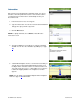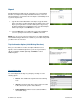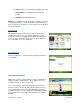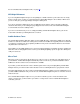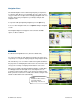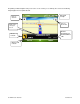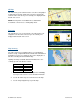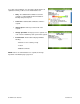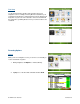Supported Devices: v5.1 for Windows Mobile; HTC Advantage Users Guide Instruction Manual
© TELENAV, INC. 2003-2007 PAGE 21 OF 45
Intersection
Enter an intersection by typing in the appropriate fields. You can get
directions, view a map of the intersection, or save the intersection to
your Favorites list. The intersection is automatically saved to your
Recent Places list.
1. In the Intersection screen, select “Type It.”
2. Type in an intersection. You can also leave the Street fields blank
and type in a city to perform a city search.
3. Click the Done button.
NOTE: To quickly clear fields, choose Menu >> Clear All on the
Intersection screen.
4. The Trip Confirmation screen appears. To skip the countdown,
click Go. You can also enter an address by Calling In (see page
20).
5. TeleNav GPS Navigator checks to see if the intersection that you
entered can be found. TeleNav GPS Navigator prompts you to
modify the name of the intersection if one of the streets does not
exist, if the streets do not cross, or if the address is too new to be
found in the mapping database. The navigation screen then
appears.
NOTE: You can change your Navigation Options while in navigation
mode. See page for
22 further details.