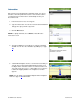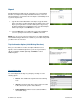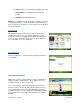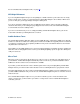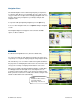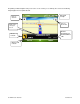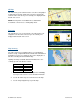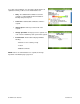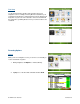Supported Devices: v5.1 for Windows Mobile; HTC Advantage Users Guide Instruction Manual
© TELENAV, INC. 2003-2007 PAGE 22 OF 45
Airport
Quickly find airports by Airport Code or City Name. You can get driving
directions to an airport, view a map and traffic information, or save the
airport information to your Favorites list. The airport is automatically saved
to your Recent places list.
1. Type the three-letter abbreviation of the airport, or type the whole
name of the airport. If a drop-down list appears with the name of the
airport, you may be able to save time and keystrokes by pressing
the down navigation key to highlight the name of the desired airport
and then pressing the center OK button to select it.
2. Select the Done button. You will be taken to the Trip Confirmation
screen. To quickly clear the field, choose Menu >> Clear All.
NOTE: If you are not sure of the street that you are on, simply start driving.
TeleNav GPS Navigator will revise its estimate of your location and provide
you with a new route if needed.
Trip Confirmation Options (Initial Driving Directions)
After you select a Drive To location, the Trip Confirmation screen
appears, and a countdown begins before your route is generated. To
skip the countdown, click Go. Optionally, click Menu for a list of
additional options.
Change Route Style
You can modify the Route Style for your trip by selecting one of the
following options:
• Fastest - This default Route Style finds the fastest driving
route.
• Shortest - This Route Style may or may not take more time
to drive, but it shows you the shortest distance.
• Traffic Optimized - Find the fastest route that minimizes
current traffic delays.