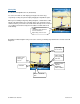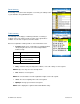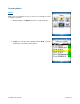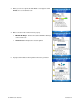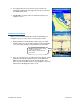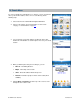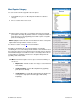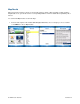Supported Devices: v5.2 for Windows Mobile; HTC 8525, 8925; Samsung BlackJack 2 Users Guide User Manual
© TELENAV, INC. 2003-2007 PAGE 37 OF 72
6. The Suggested Route screen shows the proposed new route,
outlining the original (blue) and suggested route (green). It also lists
the estimated time saved.
7. Click Accept to accept the new route and be taken back to your
navigation session.
Avoid Ahead (audio detour)
When you hear an audio warning about a traffic incident during your
navigation session, you can re-route to avoid congestion ahead.
1. During navigation, an audio warning sounds to alert you to traffic
incidents along your route. An alert icon appears at the bottom-right
corner of the map, showing severity and distance to the incident.
2. Press “0” on the device. The “Loading” progress bar appears, and the
application automatically calculates a route to avoid all incidents
within a 15-mile range. When you hear the audio prompt, “New
Route,” the new route will be shown on your navigation session. The
traffic alert icon will disappear from the screen.
(Audio) “Accident 2.3 miles ahead
on US 101 at Lawrence
Expressway; 1 lane closed. Press
‘0’ to avoid.”