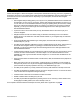Supported Devices: v6.2 for BlackBerry User guide
Ch
oosing the Menu key or the trackpad while using the Telenav GPS Navigator application may give you a variety of
options, depending on what screen you are on. The options are discussed in the appropriate sections below. There is
usually an option to take you back to Telenav Home to reduce the number of times you would have to press the Escape
key.
3.1 Navigation on Non-Touch Devices
On non-touch BlackBerry devices, calling up the Menu would
usually give you navigation options on a screen. For example, on a
Maps screen for a location, press Menu for the following options:
Where Am I – Center the map on your current
location.
Show/Hide Traffic – Toggle traffic flow on/off.
Change Location – Get a map for a different
location.
4. Getting Started with Telenav GPS Navigator
The Telenav GPS Navigator application installed on your device requires a Telenav GPS Navigator subscription and
means of accessing the public Internet.
4.1 Telenav GPS Navigator Account
There are a few types of accounts available:
“Monthly Unlimited” or “Daily Unlimited” (Bundle) – This type of paid account offers features such as
moving maps, voice directions, and POI search but does not have as many features as a Premium
account. You will be given the option to upgrade to Premium within the application.
Premium – This paid account gives you access to all the features of Telenav GPS Navigator. It is available
as a stand-alone if you have a Pay As You Go account or as an upgrade from a Boost bundle plan.
The features you can access will vary depending on account. This User’s Guide discusses all features as offered by the
Premium plan; if you are subscribed to a different plan, what you see on the Telenav GPS Navigator screens will be
different.
For details on the features offered by each plan, please refer to Appendix A on page 56
.
© 2012 Telenav, Inc. Page 10 of 58