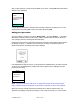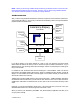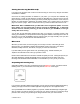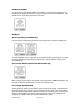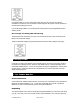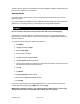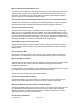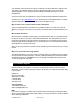Supported Devices: v2.1 for Motorola i88s, i58sr, i95cl User Manual
© TELENAV 2003-5 PAGE 23 OF 30
Viewing the entire trip (Non-GPS mode)
If you want to see the entire route or want to see the next step you can do so by using the “Non-GPS”
mode feature of TeleNav.
Once all of the routing information is delivered to your phone, you can press the “NONGPS” key
(shown above), to switch to static directions. Rocking the Navigation key to the right goes to the next
page of directions, and rocking it to the left goes to the previous page of directions. In this mode, the
Direction of Travel indicator is replaced by an indicator reading, “m/n”, showing that you are viewing
page m of a total of n pages. When n and m are the same, you have scrolled to the end of the route.
IMPORTANT: When in NONGPS mode, you WILL NOT receive navigational updates. To receive
these updates you must switch back to GPS by pressing the GPSMODE key. If GPS-mode
directions were not available previously, you will not be able to go to GPS-Mode, as the right
softkey label will be missing.
You can also get Non-GPS static directions right away if your GPS is not working correctly. After
entering your destination you are presented a screen saying that TeleNav is searching for the GPS. At
this screen you can click the NONGPS soft key and then enter your origin manually. Once you have
entered your origin, you will receive Non-GPS static directions.
Miss a turn?
Whenever you miss a turn, turn the wrong way, turn too early or too late, or otherwise get off the
planned route to your destination, TeleNav will automatically create a new route to your desired
destination, audibly announce, “New Route”, and give you a new set of instructions
If you also realize you have gotten off the route, just keeping going. TeleNav will detect your
“departure” and calculate a new route to get you back on track.
Please note that it takes about 15 seconds for TeleNav to update your route. If during this process you
also make adjustments, TeleNav will probably have to contact its servers for another new route.
Rerouting uses substantial network bandwidth, so it is advisable for you to try to stay on the route.
Suspending and resuming a trip
Suspending TeleNav is very easy; just press the phone’s red END CALL button. You will then see the
following screen. If you need to make a voice call, press the END CALL button again.
If you receive a call while TeleNav was suspended, you may have to restart the TeleNav application by
selecting Java Apps, and then the TeleNav application using the phone’s Java application menu.
Once you RESUME to the TeleNav program on your phone, TeleNav will either begin navigation right
away or confirm if you want to continue your current trip. If you want to continue your current trip, simply
press the “YES“ soft key, and you will be given driving instructions from your current location.