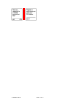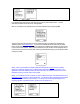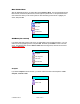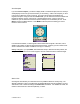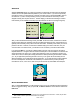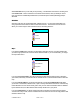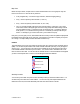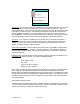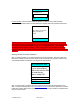Supported Devices: v2.2 for Motorola i730 Manual
© TELENAV 2003-5 PAGE 14 OF 41
View Compass
If you choose View Compass, you will see a display similar to a nautical compass, but more correctly it
actually displays course over ground, the direction you are traveling. Unlike a real compass, you have
to be moving to determine course over ground. The screen also provides current latitude and
longitude, and speed. Using the main menu Preferences, you can select the format of the latitude and
longitude as degrees, minutes, and seconds; or decimal degrees format. Using the main menu
Preferences, you can select the format of the speed as miles per hour or kilometers per hour. Press
BACK to return to the Basic submenu. Press MARK to start the process of marking your current
location for future reference.
If no GPS data is available, “no GPS” appears instead of latitude and longitude. Otherwise, a GPS
satellite count indicator occupies the area below the speed value. Add three (3) to the number of bars
shown to determine the number of satellites in view (up to 7 maximum).
Marking a Waypoint
. If you press Mark, there will be brief activity to determine the GPS position, and
then you will need to select an icon for the waypoint, and enter a label of at least 3 characters length.
Sats in View
Choosing this view will allow you to determine how many satellites TeleNav is currently using. The
diagram is illustrative; it does not actually depict the spatial relationship of the GPS satellites. The error
value shows in feet or meters according to the Preferences for distance. If no satellites are visible, the
number in view and the error value are replaced by “no GPS”.