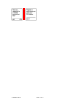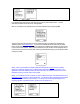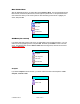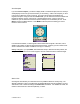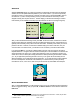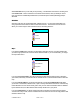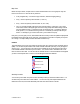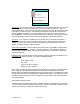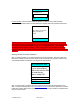Supported Devices: v2.2 for Motorola i730 Manual
© TELENAV 2003-5 PAGE 15 OF 41
View waypoint
Selecting View waypoint allows you to select a previously marked waypoint, and see its spatial
relationship relative to your current location. If you have not marked any waypoints, you will simply get
a message “No waypoints” and you should press OK to return to the submenu. Otherwise, you will see
a list of waypoint labels and icons to pick from. After you pick one, you will see the waypoints latitude
and longitude. The next display teaches you the key functions that allow you to manipulate the
following screen that shows you the relationship of your current position to the waypoint. The Smiley
Face is your location, and the other end of the vector is the waypoint’s icon. The view is North oriented,
and the approximate distance to the waypoint is shown, along with your current speed and the GPS
signal quality indicator.
In the last display above, the waypoint is southwest of your current location. To see its relative position
to your current direction of travel, press NAV to product the following view.
This view shows that the waypoint indicated by the green circle is almost directly behind you in the
southwest direction as you learned from the prior view, but since you are traveling toward the northeast,
the waypoint is almost directly behind you. The display also shows your speed, and the distance to the
icon. This view updates as you move.