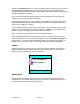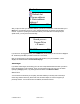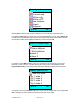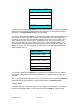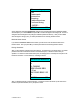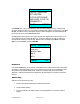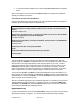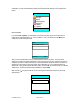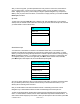Supported Devices: v2.2 for Motorola i730 Manual
© TELENAV 2003-5 PAGE 23 OF 41
New address
Refresh list
H: Home address
W: Work address
Address 1
Destination
BACK OK
After you input or select your destination address, you will see a confirmation screen that allows you to
BACK up if you picked the wrong one. Then, TeleNav determines your location using the GPS
receiver. If you are in a parking lot or similar area where your location does not exactly map to a
specific street, you may see a screen that says:
I found you on -
Cooper Drive
< 5 secs >
CHNGE OK
If you are not on the suggested street, press CHNGE and pick the street you are on from the displayed
list. Otherwise, press OK, or just wait for the timer to count down.
Next you will see the first of the guidance displays that will direct you to your destination. These
displays are described below under Guidance Displays.
Yellow Pages
If you select Yellow Pages, the first thing you must do is to help TeleNav determine where you want to
look for the business or point of interest. Once you have picked a point or an area, you can search
topically by Category name, or by entering the first few letters of the Business Name.
Search Point
You can search around where you are (here), around an address you recently used or entered (a
recent stop), within a named city, within a ZIP code, around an airport, or around a waypoint you
previously marked. You can also enter a new address, and search around it.