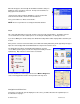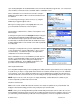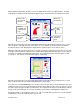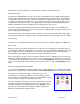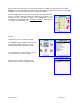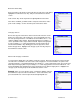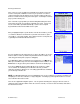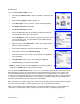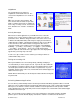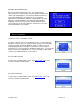Supported Devices: v4.1 for BlackBerry 7100i Owner's manual
© TELENAV 2003-5 PAGE 22 OF 35
Upon entering Navigation, the destination Address Selector form described above appears first. You select, find, or
enter an address, and are taken to the destination address confirmation screen.
On the confirmation screen, mark “Save To Favorites” using the
SPACE key and the address will be saved in the Favorites list after
it is validated.
You can change the route type (fastest, shortest, etc.) using the
SPACE key to toggle through the choices.
When you are ready to get the route, highlight “Get route”, and
press the trackwheel or Enter for a menu of options.
The first option is “Start from here”, and the second option is “Set a
different origin”.
Selecting the first option invokes the Navigation function using your
current location determined by getting a GPS fix as the origin.
There will be brief activity to get an up-to-the-minute GPS location
fix, followed by a network transaction while the handheld sends the
fix and destination address to the TeleNav servers that respond with
the routing data.
Selecting the second option takes you to the origin Address Selector
so you can pick, find, or enter the origin address. (These screens
are shown above). You will then be taken to the origin address
confirmation screen shown on the right.
On the confirmation screen, use the SPACE key to mark “Save To
Favorites” so the Origin address will be saved in the Favorites list
after it is validated. You can also change the routing style by
pressing the SPACE key. Then, highlight “Get directions”, and
press Enter or the trackwheel to get the directions.
GPS Origin Refinement
If are using GPS Navigation and you are in a parking lot or similar area where your location does not exactly map to
a specific street, you may see a pop-up that shows TeleNav’s best estimate of which street you are on, and allows
you to change it. If you elect to change the starting street, a list of neighboring streets will be presented, and you
can make an alternate selection from the list. If you do nothing, the first pop-up will disappear after a few seconds.
NOTE: If you are not sure of the street you’re on, simply start driving. TeleNav will revise its estimate of your
location, and provide you with a new route if needed.
Guidance Instructions
Within a few seconds, TeleNav will contact the TeleNav server, obtain an optimal route to your destination, and
display the first instruction telling you how to start your trip from your current location.
NOTE: Unless you are moving, GPS will not provide TeleNav with your direction of travel. If this is the case, the
first few guidance instructions may be incorrect since TeleNav may make an incorrect assumption. However, once
you start moving, TeleNav will learn your direction of travel and provide a corrected set of guidance instructions.