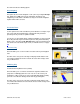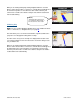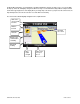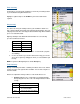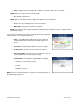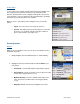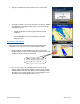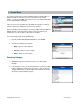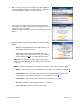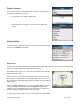Supported Devices: v5.5 for BlackBerry 8830, 8330, 8130 User Manual
3. After you choose a category, a list of nearby results will be displayed.
These results will be ordered by “Relevance,” which is a combination of
best match and distance. Make a selection from the list.
4. The Results screen appears with details about your selection. The
screen shows: a) the name of the business, b) the distance from the
search point, c) the street address,
d) the phone number (if available), and e) user-submitted ratings for the
business.
5. Click the trackball to expose the menu and choose from the following
options:
• Drive To – Get driving directions (this option will take you to
the Going To confirmation screen).
• Call – Call the location (option only available if there is a
phone number shown on the Results screen). See “Making a
Phone Call” on Page
61 for more details about this feature.
NOTE: When the call ends, you will be returned to the Results
screen. The calling option will not be available if you are already on
another call.
NOTE: If a location is already part of your Favorites, you will not see the “Save to Favorites” option.
• Map It – View a map of the area surrounding the business address (See “Map Results on page
40).
• Share Address – Share the address with contacts from your BlackBerry Address Book or with
recipients whose phone number you provide (see “Share Address” on page
48).
• View Reviews – Read reviews others have written about the business (see below).
• Rate This – Submit your own rating for the business (see below).
• Save to Favorites – Save the location to your Favorites.
© TELENAV, INC. 2003-2009 PAGE 39 OF 68