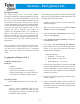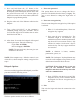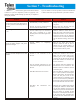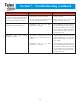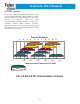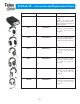User's Manual
Encryption Code
The Legacy system uses a 64 bit DES (Digital
Encryption Standard) encryption algorithm to encrypt
all audio in the system. The beltpacks in the system
have a “key” in the software that the algorithm uses as
the basis for the encryption. The same “key” must be
used in all beltpacks on the system for communication
to occur. The base station only relays the audio, and as
such, does not need any encryption code set. The
beltpack key can be anything from numbers to
sentences to hexadecimal letters. For example the
phrase, “The legacy system works great for our
coaches”, could be the “key” for the encryption. The
only criteria is the phrase/numbers/letters be no more
than 80 characters long (this includes spaces and
punctuation).
This encryption is active on all units from the factory
and does not have to be “turned on” by the user. The
user may want to change their key to something
unique. This may be done by following the steps
below:
Logging into a Beltpack (XO-1)
Computer Requirements:
Hardware
• Monitor
• Keyboard & Mouse
• Network card (10 BaseT or 100 BaseT)
• Ethernet straight thru or crossover cable (Use
the green cable supplied with the system.)
Operating System
Microsoft® Windows® 95/98, NT, 2000, XP
Software
Telnet or similar application that lets you
communicate to a specified IP Address (Most
all computers have telnet or a similar program
installed on them by default).
The following instructions use Telnet and Windows®
2000 to log into the beltpack. Other applications and
operating systems will be similar.
1. Unplug any current RJ-45 network connections
from the computer.
2.
With the mouse, right click the My Network
Places con, then select Properties.
3.
Select Local Area Connection and then right
click. Select Properties.
4.
Select Internet Protocol (TCP/IP) and click on
the Properties button.
5.
Now select “Use the following IP address:”
option. Make a note of your current settings on this
screen (so you can place them back when done
logging into the beltpacks).
Enter the following:
a. IP address: 192.168.1.40
b. Subnet Mask: 255.255.255.0
c. Default gateway: 192.168.1.1
6.
Once the above information is entered, hit the OK
button. Hit the OK button on the next screen out if
needed. Depending on your computer, you may
need to reboot the computer for the IP address
changes to take effect.
7. Plug one end of the supplied green Ethernet cable
into the computer.
8. Start a “command prompt” console window by
clicking on “Start” then moving the mouse arrow
to Programs, then Accessories and finally clicking
on “Command Prompt”.
Section 6 - Encryption Code
6-1