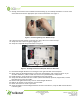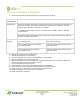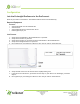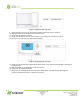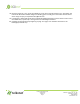User's Manual
EcoWave
Installation
Guide
Telkonet,
Inc.
Configuration
10200 W. Innovation Dr., Ste. 300
Revision 9
Milwaukee
, WI 53226
Page
10
(800) 380
-
9640
www.telkonet.com
EcoAir to EcoInsight/EcoSource Association
Associating One EcoAir with One EcoInsight/EcoSource (Standard)
In most installations, one EcoAir will be associated with one EcoInsight/EcoSource. The EcoInsight/EcoSource
manages Recovery Time calculations, temperature profiles, and HVAC drift and drive. The EcoAir acts as a
remote control to change settings on the EcoInsight/EcoSource.
Required Equipment
• Paperclip or pen
Associate the EcoAir with the EcoInsight/EcoSource
1. If your device is an EcoSource, continue to Step 2. If your device is an EcoInsight, continue to Step 6.
2. Locate the recessed pushbutton above the LED on the EcoSource.
3. Using the paperclip or pen, press the pushbutton once. The EcoSource will be lit solid red.
4. Hold the “On / Off” button on the EcoAir until the EcoAir displays two digits on its screen. This may
take up to 10 seconds. The displayed digits will be the last two digits of the EcoSource’s serial number.
5. Verify the EcoSource LED has changed from solid red to blinking green. Association is complete.
Continue to Step 12.
6. Press and hold the “Fan” button on the EcoInsight for 10 seconds, then press the “On/Off” button. The
Maintenance Menu should appear. Verify the text “Learn” appears in the Maintenance Menu.
7. Press the “On/Off” button to enter the Learn menu. Either one or two numbers will appear in the
center of the screen, depending on the number of devices associated with the EcoInsight. See Figure 7
and Figure 8. Assign a unique installer number by pushing the up or down arrows. The smaller number
on the screen will increase or decrease.
Figure 7: Maintenance → Learn Menu
With 0 Devices Associated
Figure 8: Maintenance → Learn Menu
With 1 Device Associated
8. Press the “On/Off” button again to activate Learn Mode. The text “On” should appear next to the
smaller number. See Figure 9.