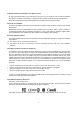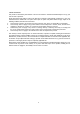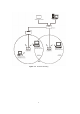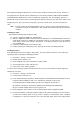User Manual
9
basic working knowledge of Windows NT 4.0 and of how to install new network cards on them. However, in
this paragraph, some specific features of Windows NT 4.0 are briefly explained. Unlike Windows 95/98/Me,
and Windows 2000, Windows NT 4.0 does not support the “Plug & Play” and “Hot Swapping” features. In
Windows NT 4.0 you need to inform the operating system about the existence of the new card in order to start
installing the driver. Also, if you want to swap cards, you need to restart the PC in order to recognize the
card.
Note: In order to be able to install the WLAN PC Card on to your PC running under Windows NT 4.0,
you will need to log on as “Administrator”. Also you will need to have at least NT Service Pack 4
installed.
Installing the Utility
Please follow the following steps to install the utility.
1) Insert the supplied CD-ROM in the CD-ROM drive.
2) When the supplied CD-ROM is inserted into the CD-ROM drive, the InstallShield Wizard should start
automatically. If Autorun is disabled in your Windows settings, you will need to go to the Windows
“Start” button, choose “Run” and type “D:\setup.exe” in the text box, where D is the drive letter of
your CD-ROM drive.
3) Follow the InstallShield Wizard to install the utility.
4) Finally, completing the installation process, please go to next step for installing the driver.
Installing the Driver
Since MS Windows NT4.0 do not support “Plug & Play”, you must enable the detection of PC cards by the
operating system by following the following procedure:
1) Click Start -> Settings -> Control Panel.
2) Double-click the “Devices” icon.
3) Select “PCMCIA” from the list and click the “Startup” button.
4) Set the Startup type to “Boot” and click “OK”.
5) Click “Close” on the “Devices” window.
In order to let the operating system know about yours new card, you must enable the Network support by
following the next steps:
1) Click Start -> Settings -> Control Panel.
2) Double-click the “Network” icon.
3) In the “Network Settings” window you will be prompted to install Windows NT Networking in case no
network has been installed yet. Click “Yes” and follow the instruction on the screen.
If networking had been already installed, you will see a dialog with several tabs. In
the “Adapters” tab click the “Add” button. Windows NT Networking Setup will determine
the type of network adapter card that you are going to use.
4) When prompted to select a driver, locate the driver provided with the supplied CD-ROM.
5) During the installation, a dialog box appears asking for the I/O Base and IRQ resource information.
In order to find out which values to use, go to Start -> Programs -> Administrative Tools -> Windows
NT Diagnostics -> select the “Resources” tab -> press the “IRQ” button. Select one free IRQ from the