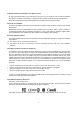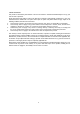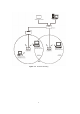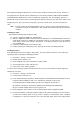User Manual
8
2. INSTALLATION
Use the procedures described in this chapter to install your WLAN PC Card under MS Windows
95/98/Me/NT/2000 /XP/CE, and Linux.
2.1 Product Kit
Before starting installation, please make sure the WLAN PC Card package you purchased includes the following
four items:
1) WLAN PC Card.
2) CD-ROM (containing Driver/Utility, and User’s Manual).
3) Quick Start Guide.
If anything is missing, please contact your vendor.
2.2 PC’s Minimum Requirements
To install the WLAN PC Card successfully, your PC (notebook, desktop, or PDA) should meet the following
minimum requirements:
1) A PCMCIA slot complying with Release 2.1 of the PCMCIA specification.
2) Windows 95, 98, Me, NT, 2000, XP, CE or Linux operating system.
3) Minimum 10 Mbytes free disk space for installing the driver and the utility program.
2.3 Installing the Utility and Driver
Depending on the operation system you use, please select one of the sections (2.3.1~2.3.4) and follow the steps
to install the Utility and Driver. After that, please go to Section 3 to continue the procedure.
Note: Please do not plug your WLAN PC Card until the setup procedure has been completed.
2.3.1 Under MS Windows 95/98/Me/2000/XP
Please follow the following steps to install the utility and driver.
1) Insert the supplied CD-ROM in the CD-ROM drive.
2) When the supplied CD-ROM is inserted into the CD-ROM drive, the InstallShield Wizard should start
automatically. If Autorun is disabled in your Windows settings, you will need to go to the Windows
“Start” but ton, choose “Run” and type “D:\setup.exe” in the text box, where D is the drive letter of
your CD-ROM drive.
3) Follow the InstallShield Wizard to install the driver and utility.
4) After completing the installation process, it is recommended to reboot your PC.
5) Plug your WLAN PC Card. The “Add New Hardware Wizard” automatically loads the driver, then a
new application (the Configuration & Monitor Utility) icon will be displayed in the task bar.
6) Finally, please go to Section 3 for Configuration.
Note: In the MS Windows 2000/XP installation procedure an extra window appears prompting you to
select whether you would like to install the “Digital Signature Not Found” or not. You can safely
select “YES”.
2.3.2 Under MS Windows NT4.0
What You Need to Know About MS Windows NT4.0
Although Windows NT 4.0 is similar in appearance with Windows 95/98/Me, and Windows 2000, they have
different philosophy when installing a new hardware. Throughout this section it is assumed that you have a