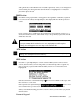Systems Digital Audio Tranceiver/Mixer User's Manual

3-8 ZEPHYREXPRESS HARDWARE
h
HOT TIP
The EDIT KNOB is frequently called JOG on ZephyrExpress’ screens. That’s simply
because it takes less space to write it that way.
Dialing is a screen-driven software function. We’ve included complete
instructions here, in the Hardware section of this manual, because the DIAL and
DROP buttons don’t make any sense without it.
Select Manual... if you want to enter a number directly. If you’ve manually placed a call
since turning ZephyrExpress on, the last number entered will already be in the Manual
dialing screen; you can use it or replace it with something else.
Select Auto... to choose from a pre-programmed list of places to call. Automatic dialing
can be linked to codec and other menu setups, to change ZephyrExpress settings based
on where you’re calling. You can edit or add to the list by using the Autodial setups
menu.
Select Recent... to choose from ZephyrExpress’ own list of recent calls it’s made. Recent
calling keeps track of the line you called on and whether it was a high-quality or standard
analog POTS call, but not the menu setups used for that call.
h
HOT TIP!
If you select the wrong dialing type, press DIAL again. This will take you back to
the first dialing selection screen.
When you select Manual or Recent, the display changes to a Dialing screen. There are
separate dialing screens for each of these two modes, but they’re virtually identical:
When you enter the screen, the Number: field will be active. If you’re dialing manually,
enter a phone number using the keypad. If you’re redialing, use EDIT to select a number
from the list of recently-called ones.
After you press EDIT to confirm, the Go! box will turn black. Press EDIT to place the call, or
turn EDIT to highlight either the Line: or the Mode: field. You’ll use Mode to place an
DIAL button
d
Press DIAL to initiate an ISDN or analog phone call. The display will show the dialing
selection screen: