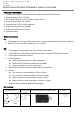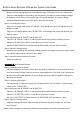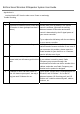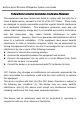User's Manual
Bi‐DirectionalWirelessIRRepeaterSystemUserGuide
Plug-in the IR target cable to the “IR TARGET” of the dongle that receive IR signals from the
Remote Control.
Plug-in the IR emitter cable to the “IR EMITTER” of the dongle that is near the devices you
want to control
Step3. Adjust the IR TARGET and IR EMITTER
Place the “IR TARGET CABLE” at your desired location, near the devices you want to control
Aim the IR EMITTER EYE on each device (IR RECEIVER EYE) you want to control
Step4: Have fun with the wireless IR control
Power on and enjoy.
Application2: Wireless IR Broadcast Control
Step1: Connect dongles with the USB power
Place the dongles. One dongle at local side (in the same room as the Remote Control) and the
other dongles at Clint sides (near the devices you want to control. Multiple dongles for multiple
room). Connect the dongles with USB power adaptors, or insert the dongle (wireless USB IR
Dongle) to the USB jack in the back of a device.
Step2: Connect the cables
Plug-in the IR target cable to the “IR TARGET” of the dongle that receive IR signals from the
Remote Control.
For each dongle at a client site, plug-in the IR emitter cables to the “IR EMITTER” of the
dongle that is near the devices you want to control
Step3. Adjust the IR TARGET and IR EMITTER
Place the “IR TARGET CABLE” so that it can be directly aimed with the Remote Control.
Place the “IR EMITTER CABLE” on the devices you want to control
Aim the IR EMITTER EYE on each device (IR RECEIVER EYE) you want to control
Step4: Make sure all dongles use the same RF channel. Use the Pairing switch to select RF
channel
if necessary.
Step5: Have fun with the wireless IR control
Power on and enjoy.
[NOTE: Due to IR code characteristics, multiple Remote Controls with different brand can be used
for this setup to control its target devices in different room.]
Application3: Addressable Control (multiple channels for multiple groups)
Step1: Connecting with the power
Place the dongle at local side in the same room as the Remote Controls. Use as many