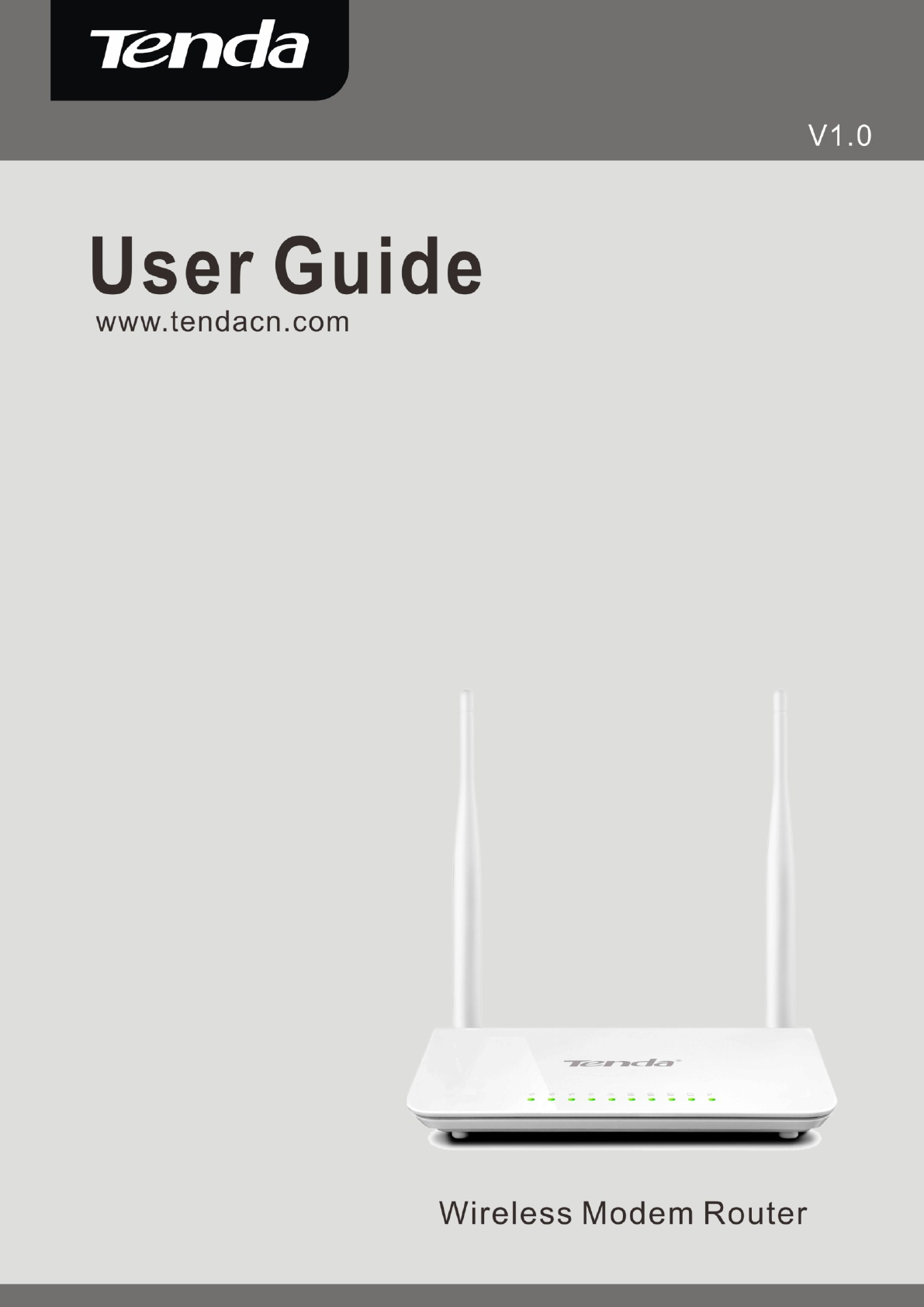Wireless Modem Router User Guide -1-
Wireless Modem Router User Guide Copyright Statement is the registered trademark of Shenzhen Tenda Technology Co., Ltd. All the products and product names mentioned herein are the trademarks or registered trademarks of their respective holders. Copyright of the whole product as integration, including its accessories and software, belongs to Shenzhen Tenda Technology Co., Ltd.
Wireless Modem Router User Guide Table of Contents COPYRIGHT STATEMENT........................................................................................................................................ - 2 ABOUT THIS MANUAL .............................................................................................................................................. - 5 CHAPTER1 GET TO KNOW YOUR WIRELESS ROUTER .................................................................................
Wireless Modem Router User Guide 4.4 DIAGNOSTICS ........................................................................................................................................................ - 76 4.5 MANAGEMENT ...................................................................................................................................................... - 76 4.5.1 Settings ......................................................................................................................
Wireless Modem Router User Guide About This Manual This user manual describes how to install, configure, operate, and troubleshoot the modem router in a simple and easy-to-understand way.
Wireless Modem Router User Guide Chapter1 Get to Know Your Wireless Router This user guide applies to the following four models: D301 and D151. The D301 is used as an example throughout this user guide.
Wireless Modem Router User Guide WiFi devices Interchangeable LAN/WAN ports to schedule the Ethernet port to function either as a LAN or a WAN port Interchangeable LAN/IPTV to schedule the Ethernet port to function either as a LAN or an IPTV port Optional Ethernet and ADSL Uplinks: Access Internet via ADSL2+ Broadband Internet Service or an interchangeable LAN/WAN RJ-45 port Multiple Internet Connection Types: Bridging, PPPoE, IPoE, PPPoA, IPoA, dynamic IP and static IP IPTV Service le
Wireless Modem Router User Guide Chapter 2 Hardware Install If you have not already set up your new router using the Quick Install Guide that comes in the box, this chapter walks you through the hardware install. To set up your Internet connection, see Chapter 2 Quick Internet Setup. Front Panel The LEDs on the device are described below: LED Status Description Solid Power is supplied to the device. Off Power is not supplied to the device. Blinking System is functioning correctly.
Wireless Modem Router User Guide Back Panel ON/OFF: Power switch to turn the router on or off. _________________________________________________________________________________________________ Note: Please use the included power adapter. Use of a power adapter with different voltage rating may damage the device.
Wireless Modem Router User Guide Chapter 3 Quick Internet Setup This chapter instructs you to quickly set up your Internet connection. The Quick Internet Setup applies only to ADSL Uplink mode. If you are not directly connecting to the ADSL line via a phone cable, please click the Advanced button on the home page and then select Advanced Setup -> Layer2 Interface -> ETH Interface. For more information, see To set up the ETH interface and To setup WAN Service for ETH Interface. 2.
Wireless Modem Router User Guide 3. Enter admin in both the login User Name and Password boxes if you first time access the router and then click the Login button to enter the screen below. _________________________________________________________________________________________________ Tip: If you changed the login user name and password and forget them, press the Reset button on the device and then enter the default settings of admin.
Wireless Modem Router User Guide Depending on the type of connection, you are prompted to enter your ISP settings, as shown in the following table: Internet Connection Type ISP Information PPPoE Enter the ISP login user name and password. If you cannot locate this information, ask your ISP PPPoA to provide it. Dynamic IP No entries are needed. Enter the assigned IP address, subnet mask, and the IP address of your ISP’s primary DNS IPoE Static (Fixed) IP server.
Wireless Modem Router User Guide 2.3 Quick Wireless Security Setup For security purpose, we strongly recommend you to customize a new security key. Simply enter 8-63 ASCII or 64 hex characters. _________________________________________________________________________________________________ Tip: 1. If you customize a new security key, write it on a sticky label and attach it to the bottom of the unit. You will need the new security key if you wish to connect to the device wirelessly in the future. 2.
Wireless Modem Router User Guide Chapter 4 Advanced Settings This chapter describes the advanced features of your router. The information is for users with a solid understanding of networking concepts who want to configure the router for unique situations. This chapter includes the following sections: • Device Info • Advanced Setup • Wireless • Diagnostics • Management Click Advanced on the home page to enter the screen below. 4.
Wireless Modem Router User Guide • Route • ARP • DHCP Summary Here you can view system information and current status of your WAN connection as seen in the screenshot. WAN Here you can view the WAN Information including Interface, Description, Type, IGMP, NAT, Firewall, Status, IPv4 Address and VLAN ID as seen in the screenshot. Statistics Here you can view the packets received and transmitted on LAN/WAN ports.
Wireless Modem Router User Guide _________________________________________________________________________________________________ Tip: eth0, eth1, eth3 and eth3 respectively represent the LAN port1, LAN port2, LAN port3 and LAN port4 of the device. _________________________________________________________________________________________________ Statistics--WAN: Displays the packets received and transmitted on the WAN ports as seen in the screenshot below.
Wireless Modem Router User Guide ARP Here you can view the IP and MAC addresses of the PCs that attach to the device either via a wired or wireless connection as seen in the screenshot: DHCP Here you can view the DHCP leases, including IP and MAC addresses of the PCs, hostnames and remaining lease time as seen in the screenshot: 4.
Wireless Modem Router User Guide • UPnP • Print Server • Storage Service • Interface Grouping • IP Tunnel • Certificate • Multicast • IPTV 4.2.1 Layer2 Interface Click Advanced Setup -> Layer2 Interface to enter the Layer2 Interface screen. This router provides two Layer2 Interfaces: - ATM Interface for ADSL broadband Internet service - ETH Interface for connecting to Internet via an Ethernet cable. By default, system applies the ATM Interface (ADSL uplink).
Wireless Modem Router User Guide Enter the VPI and VCI values, Select a DSL Link Type (Internet connection type): EoA (EoA is for PPPoE, IPoE, and Bridge.), PPPoA or IPoA, leave other options unchanged from factory defaults and click Apply/Save and then refer to To setup WAN Service for ATM Interface to configure the WAN service for Internet access.
Wireless Modem Router User Guide The Ethernet port configured here is to function as a WAN port. Only one LAN port can be configured as the WAN port at a time. After you finish your settings, click the Apply/Save button and then refer to To setup WAN Service for ETH Interface to configure the WAN service for Internet access.
Wireless Modem Router User Guide assigns you a static (fixed) IP available, enter it also. address, IP subnet mask and the gateway IP address, you need to select the IP over Ethernet (IPoE). Enter the assigned IP address, subnet mask, and the IP address of IPoA Static (Fixed) IP your ISP’s primary DNS server. This information should have been provided to you by your ISP. If a secondary DNS server address is available, enter it also.
Wireless Modem Router User Guide PPP User Name: This is for logging in to your ISP. If you cannot locate this information, ask your ISP to provide it. PPP Password: This is for logging in to your ISP. If you cannot locate this information, ask your ISP to provide it. PPPoE Service Name: This information is provided by your ISP. Only enter it if instructed by your ISP. Authentication Method: This is used by ISP to authenticate the client that attempts to connect.
Wireless Modem Router User Guide 1. Check Launch Dhcp6c for Prefix Delegation (IAPD). 2. If your ISP is using stateful DHCPv6, check Launch Dhcp6c for Address Assignment (IANA) also. Or configure a static IP address. 3. Click Next -> Next -> Apply/Save. WAN Gateway Here you can configure the WAN gateway address. After you configure it click Next. The default setting is recommended.
Wireless Modem Router User Guide must be entered. 3. If you cannot locate the static DNS server IP information, ask your ISP to provide it. _________________________________________________________________________________________________ Here you can view your configurations. Click Apply/Save to save your settings if everything is correctly set. When the PPPoE connection is successful, you can access Internet.
Wireless Modem Router User Guide 1. 2. 3. 4. Select IPoE. Edit the Enter Service Description. This field is optional. We recommend that you keep the default. Select a network protocol: IPv4, IPv6 or IPv4 & IPv6 (dual stack). Click Next. _________________________________________________________________________________________________ Note: If you select IPv6 or IPv4 & IPv6 (dual stack), skip to IPv6.
Wireless Modem Router User Guide IPv6 If you select IPv4 as the network protocol, skip this section. To obtain an IP address automatically: 1. Select Obtain an IP address automatically. 2. Check Launch Dhcp6c for Prefix Delegation (IAPD). 3. If your ISP is using stateful DHCPv6, check Launch Dhcp6c for Address Assignment (IANA) also. 4. Click Next -> Next -> Apply/Save. To configure a static IPv6 address 1. Select Use the following Static IPv6 address. 2.
Wireless Modem Router User Guide 4. Select Use the following Static IPv6 DNS address and manually enter the DNS server address. If you have two DNS server addresses, enter the second also. 5. Click Next -> Apply/Save. _________________________________________________________________________________________________ Note: If "Obtain an IP address automatically" is chosen, DHCP will be enabled for PVC in IPoE mode.
Wireless Modem Router User Guide adding them back in again. If you are unsure about the options, please keep the default settings and then click Next. Here you can configure the WAN DNS address: -Click the Select DNS Server Interface from available WAN interfaces option -OR select the Use the following Static DNS IP address option and enter static DNS server IP addresses for the system And then click Next.
Wireless Modem Router User Guide When the IPoE connection is successful, you can access Internet. Bridging If you wish to iniate a dialup directly from your PC for Internet access or enjoy the entire Internet connection (instead of sharing it with others), you can use the Bridging DSL link type and create a dialup program on your PC.
Wireless Modem Router User Guide Here you can view your configurations. Click Apply/Save to save your settings if everything is correctly set. When the bridging connection is successful, you can access Internet. _________________________________________________________________________________________________ Note: To configure multiple WAN connections, simply configure multiple ATM interfaces and then follow the instructions above.
Wireless Modem Router User Guide PPP User Name: This is for logging in to your ISP. If you cannot locate this information, ask your ISP to provide it. PPP Password: This is for logging in to your ISP. If you cannot locate this information, ask your ISP to provide it. Authentication Method: This is used by ISP to authenticate the client that attempts to connect. If you are not sure, consult your ISP or select Auto. Dial on demand: Connect to ISP only when there is traffic transmission.
Wireless Modem Router User Guide WAN DNS Here you can configure the WAN DNS address: -Click the Select DNS Server Interface from available WAN interfaces option -OR select the Use the following Static DNS IP address option and enter static DNS server IP addresses for the system And then click Next. _________________________________________________________________________________________________ Note: 1.
Wireless Modem Router User Guide When the PPPoA connection is successful, you can access Internet. IPoA If you have selected the IPoA from the ATM Interface screen in Layer2 Interface, you will see the screen above when you click the WAN Service tab, select the configured interface and click Next. 1. 2. Edit the Enter Service Description. This field is optional. We recommend that you keep the default. Click Next.
Wireless Modem Router User Guide WAN IP Address: The Internet IP address provided by your ISP for accessing Internet. WAN Subnet Mask: The subnet mask address provided by your ISP for accessing Internet. Enter the WAN IP address and subnet mask assigned by your ISP. This information should have been provided to you by your ISP. If you cannot locate this information, ask your ISP to provide it. And then click Next to enter the following screen.
Wireless Modem Router User Guide And then click Next to enter the following screen. _________________________________________________________________________________________________ Note: 1. DNS Server Interfaces can have multiple WAN interfaces served as system dns servers but only one will be used according to the priority with the first being the higest and the last one the lowest priority if the WAN interface is connected. Priority order can be changed by removing all and adding them back in again. 2.
Wireless Modem Router User Guide PPP over Ethernet (PPPoE) Click Advanced Setup -> WAN Service -> Add, select the configured interface and then click Next to enter the following screen. 1. 2. 3. 4. Select PPPoE. Edit the Enter Service Description. This field is optional. We recommend that you keep the default. Select a network protocol: IPv4, IPv6 or IPv4 & IPv6 (dual stack). Click Next.
Wireless Modem Router User Guide Clone MAC: Clicking this button copies the MAC address of your PC to the router. Many broadband ISPs restrict access by allowing traffic only from the MAC address of your broadband modem, but some ISPs additionally register the MAC address of the network interface card in your computer when your account is first opened. They then accept traffic only from the MAC address of that computer.
Wireless Modem Router User Guide Here you can configure the WAN gateway address. After you configure it click Next. The default setting is recommended. WAN DNS Here you can configure the WAN DNS address. After you configure it click Next. The default setting is recommended if you cannot locate this information.
Wireless Modem Router User Guide IP over Ethernet (IPoE) If your ISP uses DHCP to assign your IP address or if your ISP assigns you a static (fixed) IP address, IP subnet mask and the gateway IP address, you need to select the IP over Ethernet (IPoE). Click Advanced Setup -> WAN Service -> Add, select the configured interface and then click Next to enter the following screen. 1. 2. 3. 4. Select IPoE. Edit the Enter Service Description. This field is optional. We recommend that you keep the default.
Wireless Modem Router User Guide or your existing networking equipment. Use the following Static IP address: This allows you to specify the Static IP information provided by your ISP or that corresponds with your existing networking equipment. WAN IP Address: The Internet IP address provided by your ISP for accessing Internet. WAN Subnet Mask: The subnet mask address provided by your ISP for accessing Internet.
Wireless Modem Router User Guide 2. Configure WAN IPv6 Address/Prefix Length and WAN Next-Hop IPv6 Address. 3. Click Next -> Next to enter the screen below. 4. Select Use the following Static IPv6 DNS address and manually enter the DNS server address. If you have two DNS server addresses, enter the second also. 5. Click Next -> Apply/Save. NAT Here you can configure the NAT.
Wireless Modem Router User Guide then click Next. WAN Gateway Here you can configure the WAN gateway address. After you configure it click Next. The default setting is recommended. WAN DNS Here you can configure the WAN DNS address. After you configure it click Next. The default setting is recommended if you cannot locate this information.
Wireless Modem Router User Guide Here you can view your configurations. Click Apply/Save to save your settings if everything is correctly set. When the IPoE connection is successful, you can access Internet. Bridging If you wish to iniate a dialup directly from your PC for Internet access or enjoy the entire Internet connection (instead of sharing it with others), you can select the Bridging and create a dialup program on your PC.
Wireless Modem Router User Guide When the connection is successful, you can access Internet. 4.2.3 LAN Setup Here you can configure the LAN IP Address and Subnet Mask. This IP address is to be used to access the device’s settings through a web browser. Be sure to make a note of any changes you apply to this page. IPv4 IP Address: The device's LAN IP address. The default setting is 192.168.1.1. Subnet Mask: The LAN subnet mask of the device.
Wireless Modem Router User Guide Static IP Lease List: Displays a list of devices with reserved static IP addresses. Add Entries: Click to add a static IP lease entry. A maximum 32 entries can be configured. Remove Entries: Click to remove a static IP lease entry. Apply/Save: After you configure all the needed settings, click this button to apply and save them.
Wireless Modem Router User Guide Leased Time (hour): The lease time is a time length that the IP address is assigned to each device before it is refreshed. Start interface ID/End interface ID: Specify the start/end interface ID Interface ID does NOT support ZERO COMPRESSION "::". Please enter the complete information. For exampe: Please enter "0:0:0:2" instead of "::2".
Wireless Modem Router User Guide To enter the virtual server screen, click NAT -> Virtual Server and then click the Add button to add rules. Use Interface: Select a WAN connection to which you wish to apply the rules. When there is only one WAN connection available, the rules will be automatically applied to it. Service Name: - Select a Service option: Allows you to select an existing service from the drop-down list. - Custom Service: Allows you to customize a service.
Wireless Modem Router User Guide www.tendacn.com. In this example, we assume the Internet IP address of your router is 183.37.227.201. Then follow instructions below: To configure the router to make your local FTP server public: 1. Click NAT -> Virtual Server to enter it and then click the Add button. 2. - Select FTP that you wish to host on your network from the Select a Service drop-down list. The port number (21) used by this service will then be automatically populated.
Wireless Modem Router User Guide access the web server simply by entering "http://183.37.227.201" in his browser. _________________________________________________________________________________________________ Note: The "Internal Port End" cannot be modified directly. Normally, it is set to the same value as "External Port End". However, if you modify "Internal Port Start", then "Internal Port End" will be set to the same value as "Internal Port Start".
Wireless Modem Router User Guide Use Interface: Select a WAN connection to which you wish to apply the rules. When there is only one WAN connection available, the rules will be automatically applied to it. Application Name: Two options are available: - Select an application - Custom application Trigger Port Start/Trigger Port End: The port range for an application to initiate connections. Trigger Protocol: Select the protocol from the drop-down list. If you are unsure, select TCP/UDP.
Wireless Modem Router User Guide _________________________________________________________________________________________________ Warning! DMZ servers pose a security risk. A computer designated as the DMZ server loses much of the protection of the firewall and is exposed to exploits from the Internet. _________________________________________________________________________________________________ 4.2.
Wireless Modem Router User Guide This screen allows you to create a filter rule to identify outgoing IP traffic by specifying a new filter name and at least one condition below. All of the specified conditions in this filter rule must be satisfied for the rule to take effect. Click 'Apply/Save' to save and activate the filter. Filter Name: Enter a descriptive filtering name. IP Version: Select either IPv4 or IPv6. Protocol: TCP/UDP, TCP, UDP and ICMP are available for your option.
Wireless Modem Router User Guide This screen allows you to create a filter rule to identify incoming IP traffic by specifying a new filter name and at least one condition below. All of the specified conditions in this filter rule must be satisfied for the rule to take effect. Click Apply/Save to save and activate the filter. IP Version: Select either IPv4 or IPv6. Protocol: TCP/UDP, TCP, UDP and ICMP are available for your option.
Wireless Modem Router User Guide Click Add to enter the following screen: Here you can create a filter to identify the MAC layer frames by specifying at least one condition below. If multiple conditions are specified, all of them take effect. Click Save/Apply to save and activate the filter. Protocol Type: Select a protocol type from the drop-down list. Destination MAC Address: Enter the destination MAC address apply the MAC filtering rule to which you wish to apply the MAC filtering rule.
Wireless Modem Router User Guide running. Other MAC Address: Specify the MAC address of the computer that you want to apply Internet access restriction. Days of the week: Click to select the days of the week during which you wish to restrict Internet access. Start Blocking Time/ End Blocking Time: Specify time of day restriction to an attached LAN device. Within this specified time length of the day, this LAN device will be blocked from Internet.
Wireless Modem Router User Guide _________________________________________________________________________________________________ Note: If you have accessed the URL before you include it in a URL filter rule, you must reboot the router and erase it from your PC to activate this URL filter rule. To erase the domain name from your PC, click Start -> Run, enter cmd and then type ipconfig /flushdns. _________________________________________________________________________________________________ 4.2.
Wireless Modem Router User Guide Queues with enable-checkbox un-checked will be disabled. The enable-checkbox also shows status of the queue after page reload. Note that if WMM function is disabled in Wireless Page, queues related to wireless will not take effects. To add a queue, click the Add button to enter the following screen. Here you can configure a QoS queue and add it to a selected layer2 interface. QoS Classification To add a rule, click the Add button.
Wireless Modem Router User Guide To add a rule, click the Add button to enter the following screen. Here you can create a traffic class rule to classify the ingress traffic into a priority queue and optionally mark the DSCP or Ethernet priority of the packet. Click Apply/Save to save and activate the rule. 4.2.
Wireless Modem Router User Guide Static Route Static routes provide additional routing information to your router. Typically, you do not need to add static routes. However, when there are several routers in the network, you may want to set up static routing. Static routing determines the path of the data in your network. You can use this feature to allow users on different IP domains to access the Internet via this device.
Wireless Modem Router User Guide _________________________________________________________________________________________________ Note: 1. Destination IP address cannot be on the same IP segment as WAN or LAN segment as the router. 2. Only configure additional static routes for unusual cases such as multiple routers or multiple IP subnets located on your network. Wrong static routes may lead to network failure. 3. For system created route, the 'Remove' checkbox is disabled.
Wireless Modem Router User Guide 2. In ATM mode, if only a single PVC with IPoA or static IPoE protocol is configured, Static DNS server IP addresses must be entered. 3. If you cannot locate the static DNS server IP information, ask your ISP to provide it. 4. The default settings are recommended if you are unsure about the DNS server addresses. If a wrong DNS server address is configured, webpages may not be open.
Wireless Modem Router User Guide Hostname: Enter the DDNS domain name registered with your DDNS service provider. Interface: Specify a WAN connection interface. User Name: Enter the DDNS user name registered with your DDNS service provider. Password: Enter the DDNS Password registered with your DDNS service provider. Click Apply/Save to save your settings. 4.2.10 DSL This screen provides multiple ASDL modulation modes to meet diversified environments. You can also select phone line pair and Capability.
Wireless Modem Router User Guide Here you can select the test mode and tone. _________________________________________________________________________________________________ Tip: If you are unsure about the ADSL parameters, please apply the factory default settings.Wrong configurations may fail your Internet access. _________________________________________________________________________________________________ 4.2.
Wireless Modem Router User Guide 4.2.12 Print Server (Available only in D301) This page allows you to enable / disable printer support. Enable on-board print server: Check/uncheck to enable / disable the printer support. Printer name: Enter a descriptive name of your printer. Make and model: Enter the make and model of your printer. Apply/Save: Click to apply and save your settings. 4.2.
Wireless Modem Router User Guide User Account This section allows you to Add, or Remove User Accounts. To add a user account: 1. Click Add to enter the following screen: 2. Enter the user name, password and volume name on which the home directory is to be created. 3. Click Apply/Save to apply and save your settings. To remove an existing user account: 1. Check Remove next to the user account. 2. Click the Remove button. 4.1.
Wireless Modem Router User Guide Add button. The Remove button will remove the grouping and add the ungrouped interfaces to the Default group. Only the default group has IP interface. Click Add to enter the screen below: Group Name: The name of a configured rule. WAN Interface used in the grouping: WAN connection to which the interface grouping rules apply. Available LAN Interfaces: LAN interfaces that can be used for interface grouping.
Wireless Modem Router User Guide 4.1.15 IP Tunnel This section explains the following information: • IPv6inIPv4 • IPv4inIPv6 IPv6inIPv4 Click IPv6inIPv4 and Add to enter the following screen: Tunnel Name: Specify the name of the tunnel. Mechanism: Currently, only DS-Lite configuration is supported. Associated WAN Interface: Specify the WAN iterface of the tunnel. Associated LAN Interface: Specify the LAN iterface of the tunnel.
Wireless Modem Router User Guide Tunnel Name: Specify the name of the tunnel. Mechanism: Currently, only 6rd configuration is supported. Associated WAN Interface: Specify the WAN iterface of the tunnel. Associated LAN Interface: Specify the LAN iterface of the tunnel. Manual: If you select Manual, enter the AFTR information also: Automatic: If Automatic is selected, no configurations are required. Apply/Save: Click to apply and save your settings. 4.1.
Wireless Modem Router User Guide 2. Specify the Common Name, Organization Name and State/Province Name 3. Enter the 2-letter Country Code for the certificate. 4. Click Apply to apply your settings. To Import certificate: 1. Click the Import Certificate button on the local certificates page to enter the page below. 2. Enter the certificate name. 3. Paste the certificate content and private key. 4. Click Apply to apply your settings.
Wireless Modem Router User Guide To Import certificate: 1. Click the Import Certificate button to enter the page below. 2. Enter the certificate name. 3. Paste the certificate content. 4. Click Apply to apply your settings. 4.1.17 Multicast Here you can configure the multicast feature. To configure IGMP for IPv4 1. Check the LAN to LAN (Intra LAN) Multicast Enable box. 2. Check the Mebership Join Immediate (IPTV) box. This is only required for IPTV. 3.
Wireless Modem Router User Guide To configure IGMP for IPv6 1. Check the LAN to LAN (Intra LAN) Multicast Enable box. 2. Keep other options unchanged from factory defaults if you are not an advanced user. This is strongly recommended. 4.1.18 IPTV If you check the Enable IPTV checkbox, you must choose a layer2 interface, and then configure the PVC/VLAN info (ATM), or ETH port/VLAN info (ETH). Click Apply/Save button to save it. Enable IPTV: Check/uncheck to enable/disable the IPTV service.
Wireless Modem Router User Guide _________________________________________________________________________________________________ Tip: For tagged service, enter valid 802.1P Priority and 802.1Q VLAN ID. For untagged service, set -1 to both 802.1P Priority and 802.1Q VLAN ID. _________________________________________________________________________________________________ 4.3 Wireless This section explains the following information: • Basic • Security • MAC Filter • Wireless Bridge • Station Info 4.3.
Wireless Modem Router User Guide Country: Select your country. Max Clients: The max wireless clients your wireless network can accept. Up to 8 clients can join your wireless network at a time. The default setting is 8. Channel: Select a channel or select Auto to let system automatically select one for your wireless network to operate on if you are unsure. The best selection is a channel that is the least used by neighboring networks. 4.3.
Wireless Modem Router User Guide Network Authentication: Select Open, Shared, WPA-PSK, WPA2-PSK or Mixed WPA/ WPA2-PSK from the drop-down list to encrypt your wireless network. Depending on the type of network authentication you select, you will be prompted to enter corresponding settings. WEP Encryption: Select Enabled or Disabled. Encryption Strength: Select 128-bit or 64-bit. Current Network Key: Select a network key to be active.
Wireless Modem Router User Guide _________________________________________________________________________________________________ Note: If “allow” is choosed and mac filter is empty, WPS will be disabled. _________________________________________________________________________________________________ 4.3.4 Wireless Bridge This page allows you to configure wireless bridge (also known as Wireless Distribution System) features of the wireless LAN interface.
Wireless Modem Router User Guide 4.3.5 Station Info This page shows authenticated wireless stations and their status. 4.4 Diagnostics The modem router is capable of testing the connection to your DSL service provider, the connection to your Internet service provider and the connection to your local network. If a test displays a fail status, click "Rerun Diagnostic Tests" at the bottom of this page to make sure the fail status is consistent.
Wireless Modem Router User Guide • Restore Default Backup Here you can save a copy of your device’s configurations to your computer. Once you have configured the device, you can save these settings to a configuration file on your local hard drive. The configuration file can later be imported to your device in case the device is reset to factory default settings. Update Here you can restore the configuration from a file saved on your PC.
Wireless Modem Router User Guide 4.5.2 System Logs The System Log dialog allows you to view the System Log and configure the System Log options. To view the System Log, simply click View System Log. To configure the System Log options, click Configure System Log. Log: If Enable is selected, the system will begin to log all the selected events. Log Level: All events above or equal to the selected level will be logged.
Wireless Modem Router User Guide Server IP Address: Specify the IP address of the remote syslog server. Server UDP Port: Specify the UDP port of the remote syslog server. Apply/Save: click to apply and save the system log settings. 4.5.3 Security Log The Security Log page allows you to view the Security Log and configure the Security Log options. You can also save Security Log to a file. View: Click to view the Security Log. Reset: Click to clear and reset the Security Log. 4.5.
Wireless Modem Router User Guide 4.5.5 TR-069 Client WAN Management Protocol (TR-069) allows a Auto-Configuration Server (ACS) to perform auto-configuration, provision, collection, and diagnostics to this device. Click the TR-069 Client tab to enter the TR-069 Client configuration screen as seen below: Inform:Select Enable/Disable to enable/disable the TR-069 Client function. By default, it is disabled. Inform Interval: Specify the inform interval.
Wireless Modem Router User Guide First/Second/Third/Fourth/Fifth NTP time server: Select a NTP time server from the drop-down list. If the NTP time server you are looking for is not included in the list, select “Other” and then enter it manually in the box. Time zone offset: Select your time zone from the drop-down list. 4.5.
Wireless Modem Router User Guide _________________________________________________________________________________________________ Note: 1. If you are not an advanced user, we suggest you keep the default settings. 2. To access the device from the LAN side, you must use the LAN IP address and log in as "admin" or "user"; to access the device from the WAN side, you must use the WAN IP address and log in as "support".
Wireless Modem Router User Guide 4.5.9 Reboot Click the Reboot button to reboot the router.
Wireless Modem Router User Guide Appendix 1 Configure Your PC Screens to configure TCP/IP properties in other Operating Systems are similar to those below. Windows 7 Click Start-> Control Panel-> Network and Sharing Center-> Change adapter settings, select a desired Local Area Connection and select Properties.
Wireless Modem Router User Guide - 85 -
Wireless Modem Router User Guide MAC Click on the Apple icon from the top-left corner and select System Preferences.
Wireless Modem Router User Guide - 87 -
Wireless Modem Router User Guide Appendix 2 Join Your Wireless Network Windows XP a). Click Start-> Settings -> Control Panel; b). Double click Network Connections, select the desired wireless network connection and then click View Available Wireless Networks. When you see Connected displayed next to the wireless network you selected, you have connected to the wireless network successfully.
Wireless Modem Router User Guide Windows 7 Click Start-> Control Panel-> Network and Sharing Center-> Change adapter settings, select a desired wireless connection and click Connect/Disconnect.
Wireless Modem Router User Guide When you see Connected displayed next to the wireless network you selected, you have connected to the wireless network successfully.
Wireless Modem Router User Guide MAC Click ->System Preferences.
Wireless Modem Router User Guide iPhone/iPad - 92 -
Wireless Modem Router User Guide - 93 -
Wireless Modem Router User Guide Appendix 3 FAQs 1. What information should I have to access Internet via the ADSL uplink? If you have DSL broadband service, you might need the following information to set up your modem router.
Wireless Modem Router User Guide 3. Log in to the device, select Advanced-> Wireless-> Security and change the security settings. Then connect again. 6. Where should I place the wireless device for optimum performance? 1. Place it in the center to extend wireless coverage as far as possible. 2. Never place the device near to metal objects or in direct sunshine. 3. Keep it far away from devices that use the 2.4 GHz radio wave frequency to transmit and receive data, such as 802.
Wireless Modem Router User Guide Appendix 4 VPI/VCI List The following table lists common ISPs and their VPI and VCI numbers. If you cannot locate your ISP and their VPI and VCI information here, ask your ISP to provide it.
Wireless Modem Router User Guide Iceland Israel Italy Iran (1) Iran (2) Israel(1) Jamaica (1) Jamaica (2) Jamaica (3) Jamaica (4) Kazakhstan Malaysia Mexico Mexico Mexico Mexico Netherlands Netherlands New Zealand New Zealand Pakistan (cyber net) Pakistan (linkDotnet) Pakistan(PTCL) Portugal Puerto Rico Saudi Arabia (1) Saudi Arabia (2) Saudi Arabia (3) Saudi Arabia (4) Saudi Arabia (5) Saudi Arabia (6) Spain Spain Spain Spain Spain Spain Spain Spain Sweden Sweden Switzerland Trinidad & Tobago Turkey (1)
Wireless Modem Router User Guide Turkey (2) Thailand Thailand Thailand Thailand Thailand United States United States United States United States United States United States United States United States United States United States United States United States United States United States United States United States United States United States United States United States United States United States United States United States United States United States United States United States United States United States Un
Wireless Modem Router User Guide United States United States United States United States United States United States United States United States United States United States Canada Canada Canada Canada Canada Canada Canada Canada Canada Canada United States United Kingdom (1) United Kingdom (2) United Kingdom United Kingdom Venezuela Vietnam Vietnam Vietnam Vietnam Russia Russia Russia Uzbekistan Uzbekistan Uzbekistan Kazakhstan Sprint Territory SureWest Communications(1) SureWest Communications(2) SureWes
Wireless Modem Router User Guide Spain Spain 8 8 35 35 8 35 8 8 8 32 35 32 1483 Bridged IP VC-MUX IPOE VC-MUX 1483 Bridged IP LLC-BRIDGING 1483 Bridged IP VC-MUX 1483 Bridged IP VC-MUX 1483 Bridged IP LLC/SNAP 8 35 1483 Bridged IP LLC-based 8 8 8 1 8 8 8 8 8 8 8 0 8 8 0 8 8 8 8 0 0 0 0 8 0 48 32 32 33 35 35 32 32 32 36 48 35 35 35 38 35 35 32 48 50 50 35 35 35 33 1483 Bridged IP VC-MUX 1483 Bridged IP LLC/SNAP 1483 Bridged IP LLC/SNAP 1483 Bridged IP VC-MUX 1483 Bridged IP VC-MUX LLC-BRIDGING
Wireless Modem Router User Guide Finland Saunalahti Finland Elisa Finland DNA Finland Sonera Iran [Shatel] Aria-Rasaneh-Tadbir Iran Asia-Tech Iran Pars-Online (Tehran) Iran Pars-Online (Provinces) Iran [Saba-Net] Neda-Gostar-Saba Iran Pishgaman-Tose Iran Fan-Ava Iran Datak Iran Laser (General) Iran Laser (Privates) Iran Asr-Enteghal-Dadeha Iran Kara-Amin-Ertebat Iran ITC Iran Dadegostar Asre Novin India Airtel India BSNL India MTNL India RELIANCE COMMUNICATION In
Wireless Modem Router User Guide Appendix 5 Regulatory Compliance Information CE Mark Warning This is a Class B product In a domestic environment,this product may cause radio interference,in which case the user may be required to take adequate measures.This device complies with EU 1999/5/EC. NOTE:(1)The manufacturer is not responsible for any radio or TV interference caused by unauthorized modifications to this equipment.
Wireless Modem Router User Guide This transmitter must not be co-located or operating in conjunction with any other antenna or transmitter. The manufacturer is not responsible for any radio or TV interference caused by unauthorized modifications to this equipment. Radiation Exposure Statement This equipment complies with FCC radiation exposure limits set forth for an uncontrolled environment. This equipment should be installed and operated with minimum distance 20cm between the radiator & your body.