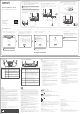User's Guide
WiFi-enabled device
Tenda_XXXXXX
Tenda_XXXXXX
Setting
Password
12345678
12345678
II. Connect your device to the router
III. Set up the router
I. Connect the router
Wired device
The "new router" and "router" in this guide refer to the router in the package.
Step 1: Import your PPPoE user name and password
into the new router (Optional)
1. Power on your original and new routers.
2. Connect the WAN port of the original router to a LAN port (1, 2 or IPTV/3) of
the new router using an Ethernet cable. After the LED indicator of the new
router blinks fast for 8 seconds, the PPPoE user name and password are
imported to your new router.
3. Remove the original router.
Step 2: Connect the WAN port of the router
1. Ensure that the router is powered on.
2. Connect the WAN port of the router to the LAN port of your modem or
the Ethernet jack using an Ethernet cable. The LED indicator blinks
fast for 3 seconds.
Option A:
Connect your WiFi-enabled device, such as a smartphone,
to the wireless network of the router. You can find the
default WiFi network information on the bottom label of the
router.
Option B:
Connect your wired device, such as a computer, to a LAN port
(1, 2 or IPTV/3) of the router using an Ethernet cable. The
LED indicator blinks fast for 3 seconds.
1. Start a web browser on the device connected to
the router, and visit tendawifi.com. Click Start.
2. The router detects your connection type automatically.
Select the ISP Type based on your region and ISP and
enter required parameters (if any). Click Next.
3. Set the WiFi name, WiFi password and Login
password for the router. Click Next.
Done.
If the above page does not appear, refer to Q1 in FAQ.
Tips
Tips
Quick Setup Wizard
Start
Welcome
WiFi Settings
Tenda_XXXXXX
WiFi password of 8-32 characters
Not Required
Set the WiFi password as the login password of the admin account.
Not Required
Login password of 5-32 characters
Next
Skip
Next
Please select your connection type.
As detected, your connection type may be: PPPoE
ISP Password:
Connection Type:
ISP Type:
ISP User Name:
Enter the user name from your
ISP.
Enter the password from your
ISP.
PPPoE
You’re all set! You can now connect to
Tenda_XXXXXX
or Tenda_XXXXXX_5G
To change settings of other features, click the “More” button below.
More
Jack, ports and buttons
LED indicators
LED indicator
LED indicator
Status Description
Solid on
Blink slow
Blink fast for
3 seconds
Blink fast for
2 minutes
Off
The router is not connected to the internet.
A device is connected to or disconnected from an
Ethernet port of the router.
The router is pending for or performing WPS
negotiation.
The system is faulty, or the router is not powered
on properly.
The system is starting up, or the router is already
connected to the internet.
CE Mark Warning
This is a Class B product. In a domestic environment, this product may cause radio
interference, in which case the user may be required to take adequate measures.
Operations in the 5.15-5.35GHz band are restricted to indoor use only.
This equipment should be installed and operated with minimum distance 20cm
between the device and your body.
The mains plug is used as disconnect device, the disconnect device shall remain
readily operable.
NOTE: (1) The manufacturer is not responsible for any radio or TV interference
caused by unauthorized modifications to this equipment. (2) To avoid unnecessary
radiation interference, it is recommended to use a shielded RJ45 cable.
Declaration of Conformity
Hereby, SHENZHEN TENDA TECHNOLOGY CO., LTD. declares that the radio
equipment type RX9/TX9 is in compliance with Directive 2014/53/EU.
Hereby, SHENZHEN TENDA TECHNOLOGY CO., LTD. declares that the radio
equipment type RX9 Pro/TX9 Pro is in compliance with Directive 2014/53/EU.
The full text of the EU declaration of conformity is available at the following internet
address: http://www.tendacn.com/en/service/download-cata-101.html
Operating Frequency:
2.4 GHz: EU/2412-2472 MHz
5 GHz: EU/5150-5350 MHz
EU/5470-5725 MHz
EIRP Power (Max.):
2.4 GHz: 19.86 dBm
5 GHz: 22.96 dBm
Software Version: V22.03.02.X (RX9 Pro/TX9 Pro); V22.03.03.X(RX9/TX9)
For EU/EFTA, this product can be used in the following countries:
FCC Statement
This equipment has been tested and found to comply with the limits for a Class B
digital device, pursuant to Part 15 of the FCC Rules. These limits are designed to
provide reasonable protection against harmful interference in a residential installation.
This equipment generates, uses and can radiate radio frequency energy and, if not
installed and used in accordance with the instructions, may cause harmful interference
to radio communications. However, there is no guarantee that interference will not
occur in a particular installation. If this equipment does cause harmful interference to
radio or television reception, which can be determined by turning the equipment off
and on, the user is encouraged to try to correct the interference by one or more of the
following measures:
− Reorient or relocate the receiving antenna.
− Increase the separation between the equipment and receiver.
− Connect the equipment into an outlet on a circuit different from that to which the
receiver is connected.
− Consult the dealer or an experienced radio/TV technician for help.
The device is for indoor usage only.
Operation is subject to the following two conditions: (1) this device may not cause
harmful interference, and (2) this device must accept any interference received,
including interference that may cause undesired operation.
Radiation Exposure Statement
This device complies with FCC radiation exposure limits set forth for an uncontrolled
environment and it also complies with Part 15 of the FCC RF Rules.
This equipment should be installed and operated with minimum distance 20cm
between the device and your body.
Caution:
Any changes or modifications not expressly approved by the party responsible for
compliance could void the user's authority to operate this equipment.
This transmitter must not be co-located or operating in conjunction with any other
antenna or transmitter.
Operating frequency: 2412-2462 MHz, 5170-5350 MHz, 5470-5725 MHz,
5725-5850MHz
NOTE: (1) The manufacturer is not responsible for any radio or TV interference caused
by unauthorized modifications to this equipment. (2) To avoid unnecessary radiation
interference, it is recommended to use a shielded RJ45 cable.
Q3: How to change the WiFi names and passwords?
A3: Follow the steps below:
Connect your WiFi-enabled device to the WiFi network of the router, or connect
your computer to a LAN (1, 2 or IPTV/3) port using an Ethernet cable.
Start a web browser and visit tendawifi.com to log in to the web UI of the router.
Navigate to the WiFi Settings > WiFi Name & Password page to change
and save the settings.
Q4: How to reset the router?
A4: Try the following methods:
Method A: When the router is working normally, hold down the WPS/RST button
for about 8 seconds and release it when the LED indicator blinks fast.
The router is reset.
Method B: Log in to the web UI of the router, navigate to System Settings >
Backup/Restore and click Restore.
Q5: I cannot find the WiFi network of the router on my WiFi-enabled device.
What should I do?
A5: Connect your computer to a LAN port (1, 2 or IPTV/3) of the router to log in to
the web UI. Navigate to WiFi Settings > WiFi Name & Password and ensure that:
• The WiFi networks are enabled.
• The Hide function is disabled.
Q6: I cannot find the 5 GHz WiFi network of the router on my WiFi-enabled
device. What should I do?
A6: Try the following solutions:
• Check whether your WiFi-enabled device supports 5 GHz WiFi network.
• Check whether you have enabled Unify 2.4 GHz & 5 GHz on the WiFi Settings >
WiFi Name & Password page. If it is enabled, disable it and try again. If it is
disabled, refer to Q5 to find a solution.
Q1: I cannot log in to the web UI of the router by visiting tendawifi.com.
What should I do?
A1: Try the following solutions:
• If you are using a WiFi-enabled device, such as a smartphone:
− Ensure that it connects to the WiFi network of the router.
− Ensure that the cellular network (mobile data) of the device is disabled.
• If you are using a wired device, such as a computer:
− Ensure that tendawifi.com is entered correctly in the address bar, rather
than the search bar of the web browser.
− Ensure that the computer is connected to a LAN port (1, 2 or IPTV/3) of
the router properly using an Ethernet cable.
− Ensure that the computer is set to obtain an IP address automatically and
obtain DNS server address automatically.
If the problem persists, reset the router, and try again.
Q2: I cannot access the internet after the configuration. What should I do?
A2: Try the following solutions first:
• Check whether the WAN port of the router is connected to a modem or
Ethernet jack properly.
• Log in to the web UI of the router and navigate to the Internet Settings
page. Follow the instructions on the page to solve the problem.
If the problem persists, try the following solutions:
• For WiFi-enabled devices:
− Check whether your WiFi-enabled devices are connected to the WiFi
network of the router.
− Visit tendawifi.com to log in to the web UI and change your WiFi name
and WiFi password on the WiFi Settings > WiFi Name & Password page.
Then try again.
• For wired devices:
− Check whether your wired devices are connected to a LAN port
(1, 2 or IPTV/3) properly.
− Check whether wired devices are set to obtain an IP address automatically
and obtain DNS server address automatically.
FAQ
To access the internet with:
WiFi-enabled devices: Connect to the WiFi network
using the WiFi name and password you set.
Wired devices: Connect to a LAN port (1, 2 or IPTV/3)
of the router using an Ethernet cable.
If you still cannot access the internet after the configuration,
refer to Q2 in FAQ.
Tips
This function is only applicable when the connection type of the original router is
PPPoE, except for PPPoE of some special ISPs or PPPoE connection set up manually
with VLAN information.
Adapter Model: BN073-A12012E/BN073-A12012B
Manufacture: SHENZHEN HEWEISHUN NETWORK TECHNOLOGY CO., LTD.
Input: 100 - 240V AC, 50/60Hz, 0.4A
Output: 12V 1A
: DC Voltage
Adapter Model: BN037-A18012E/BN037-A18012B/BN074-A18012E/BN074-A18012B
Manufacture: SHENZHEN HEWEISHUN NETWORK TECHNOLOGY CO., LTD.
Input: 100 - 240V AC, 50/60Hz, 0.6A
Output: 12V 1.5A
: DC Voltage
RECYCLING
This product bears the selective sorting symbol for Waste electrical and electronic
equipment (WEEE). This means that this product must be handled pursuant to European
directive 2012/19/EU in order to be recycled or dismantled to minimize its impact on the
environment.
User has the choice to give his product to a competent recycling organization or to the
retailer when he buys a new electrical or electronic equipment.
Operating Temperature: 0°C - 40°C
Operating Humidity: (10% - 90%) RH, non-condensing
Technical Support
Shenzhen Tenda Technology Co., Ltd.
6-8 Floor, Tower E3, NO.1001, Zhongshanyuan Road, Nanshan District, Shenzhen, China.
518052
USA hotline: 1-800-570-5892
Toll Free: 7 x 24 hours
Canada hotline: 1-888-998-8966
Toll Free: Mon - Fri 9 am - 6 pm PST
Hong Kong hotline: 00852-81931998
Global hotline: +86 755-2765 7180 (China Time Zone)
Website: www.tendacn.com
E-mail: support@tenda.com.cn
Copyright
© 2020 Shenzhen Tenda Technology Co., Ltd. All rights reserved.
Tenda is a registered trademark legally held by Shenzhen Tenda Technology Co., Ltd. Other
brand and product names mentioned herein are trademarks or registered trademarks of
their respective holders. Specifications are subject to change without notice.
Wall Mounting
This router can be installed on the wall with two screws. The recommended wall
mounting tools are as follows:
[Expansion bolt] Outer diameter: 6.0mm; Length: 26.4mm
[Screws] PA3*14mm; Head diameter: 5.2mm; Head height: 1.8mm
Caution (RX9/TX9):
Caution (RX9 Pro/TX9 Pro):
Description
Jack/Port/Button
Power jack.
Please use the included power adapter to connect this jack to a
power source for power supply.
POWER
WPS/RST
WAN
1, 2
Used to start the WPS negotiation process, or to reset the router.
• WPS: Through the WPS negotiation, you can connect to the
WiFi network of the router without entering the password.
Method: Press the button, and the LED indicator blinks fast.
Within 2 minutes, enable the WPS function of the other
WPS-supported device to establish a WPS connection.
• Reset: When the router is working normally, hold the button
down for about 8 seconds, and then release it when the LED
indicator blinks fast. The router is reset.
10/100/1000 Mbps auto-negotiation WAN port.
Used to connect to a modem or the Ethernet jack using an
Ethernet cable for internet access.
10/100/1000 Mbps auto-negotiation LAN port.
Used to connect to computers, switches or game machines, etc.
10/100/1000 Mbps auto-negotiation LAN/IPTV port.
It is a LAN port by default. When the IPTV function is enabled,
it can only serve as an IPTV port to connect to a set top box.
IPTV/3
1
2
3
Modem
Internet
Or
Ethernet jack
Ethernet cable
Power source
New router
Original router
Ethernet cable Ethernet cable
AX3000 Dual-Band Gigabit Wi-Fi 6 Router
Quick Installation Guide
• Wireless router x 1
• Power adapter x 1
• Ethernet cable x 1
• Quick installation guide x 1
Package contents
For product or function details, please go to www.tendacn.com to download the user guide.
Scan QR code to download
Tenda WiFi App
WAN
Power source
Power source
Ethernet cable
Normal
The WiFi password is used to connect to the WiFi
network, while the login password is used to log in to
the web UI of the router.
Tips
WPS/RST
WAN
1
2
IPTV/3
POWER
1 2 IPTV/3
WPS/RST
WAN
1
2
IPTV/3
POWER
1 2 IPTV/3
WAN
WPS/RST
WAN
1
2
IPTV/3
POWER
WPS/RST
WAN
1
2
IPTV/3
POWER
LED
indicator
tendawifi.com