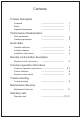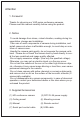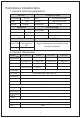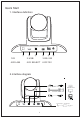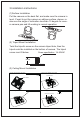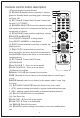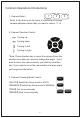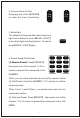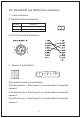User Manual
Remote control button description
5
12
13
15
14
1 2 3
1 2 3
4 5 6
7 8 9
PRESET
0
RESET
CAMERA SELECT
STD REV
POSITION
UP
DOWN
HOME
PAN-TILT
MENU
PT/RESET
ZOOM
SLOW
+
-
ZOOM
FAST
+
-
FAR
NEAR
MANUAL
FOCUS
L/R
SET
AUTO
FOCUS
(1)Remote Control Launch Window
(2)【POWER】Standby Button, pressing it, camera
goes into Standby Mode; pressing again, camera go-
es Power ON.
(3)【P/T Reset 】Camera Pan/Tilt reset Function sa-
me with⑧ (P/T RESET)
(4)【CAMERA SELECT】Choose the camera number
that needed to control, to correspond the dial-up code
on the back of camera;
(5)【POSITION】Preset position setup keys, include
【PRESET】and 【RESET】.
Press PRESET+NUMNER: to setup preset;
Press RESET+NUMBER: to clear preset.
(6)【UP】Camera rotating horizontally in regular ins-
talled direction
(7)【PAN-TILT】Camera rotation control key:
press this button and move by the arrow direction,Pr-
ess【HOME】 to back to the center of vertical and ho-
rizontal position.
(8)【P/T Reset 】Camera Pan/Tilt reset ;
(9)ZOOM SLOW
【Zoom SLOW+】T:Zoom out at low speed
【ZOOM SLOW-】W:Zoom in at low speed
(10)Manual Focus Mode
【MANUAL FOCUS】Start manual focus function
【FAR】Manually far focus, clearer for the distant objects, loose finger t-
o stop.
【NEAR】Manually near focus, clearer for the nearby object, loose fing-
er to stop.
(11)【L/R DIRECTION/SET】
Press this function key, then: press
1(STD) camera rotating horizontally in regular installed direction press
2(REV)camera rotating horizontally in reversed installed direction
(12)【AUTO FOCUS】Auto Focusing Button
(13) Fast Zoom Key
【ZOOM FAST +】Zoom out at fast speed
【ZOOM FAST -】Zoom in at fast speed
(14)【MENU】Enter/Exit the menu
(15)【DOWN】Camera rotating horizontally in rever-sed installed direc-
tion.