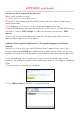User's Manual
APPENDIX
Frequently Asked Questions
Note: Please check Network connections first to troubleshoot any problems. Check the working
status revealed by the indicators on the network server, hub, exchange the network card. If
abnormal, check the network connections. Browse to the list of problems you may encounter while
setting up the camera:
What do I do if I have forgotten the administrator User Name and/or password?
To reset the administrator User Name and password, Press and hold down the RESET BUTTON for
5 seconds. Release the power button and the User Name and password will be reset back to the
factory default administrator User Name and password.
Default administrator User Name: admin
Default administrator password: No password
IP Address configuration
Check whether IP address of the IP Camera server shares the same subnet as your work station:
Click My Computer > Control Panel > Network & Dial-up Connections > LAN > Attributes >Internet
Protocols (TCP/IP), and check IP Address and Subnet Mask. Make sure they are in the same subnet
when configuring camera’s IP address manually if you are unable to access IP Camera via web
browser.
Network Configuration
Double check to ensure that your HTTP server software is configured and running properly. If you’re
running any firewall software, make sure it’s allowing inbound connections to port 80. Also if you
happen to be using a cable/DSL router, make sure you’ve set up port forwarding properly. (consult
your router’s documentation for more information).
If none of these seem to be the problem, it’s also possible that your ISP is blocking inbound
connections to port 80 - many ISPs have done this because of internet worms such as Code Red, If
this is the case, you’ll have to setup your HTTP server on an alternate port (such as 8080).
Picture Problems
The video streaming is transmitted by the ActiveX controller. If ActiveX controller isn’t installed
correctly you will see no video image.
There are two ways to resolve this problem: