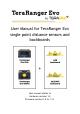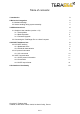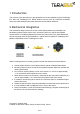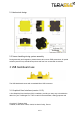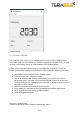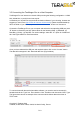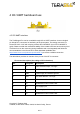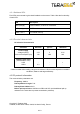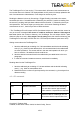User Manual
3.2Connecting the TeraRanger Evo to a Host Computer
TeraRanger Evo can interact as a virtual COM port using the following configuration: 115200
bit/s, 8 data bits, no parity bit and one stop bit.
In Windows you can also use any terminal emulation software of your choosing, however we
suggest you use HTerm (http://www.der-hammer.info/terminal/). Extract the downloaded zip
file to the folder of your choice, open it and double click on the “HTerm.exe” document.
Connect the TeraRanger Evo to your computer and select the corresponding USB port (click
“R” button to refresh the port list). Select values for the following fields: (1) Baudrate, (2)
Data Bits, (3) Parity, (4) Stop Bits. For easier readings, select the “LF” option for “Newline at”
tab. See Figure below for visual instructions.
Once you have selected the USB port and required values, click on the “Connect” button.
The data will now appear in the “Received data” box (Figure below).
To communicate with the terminal emulation software, you need to send a command in
hexadecimal via the “Type” box. First check the “Hex” checkbox and choose the “HEX” Type.
The figure above shows an example of the command which allows data to be shown in
TEXT mode.
Copyright © Terabee 2018
Terabee, 90 Rue Henri Fabre, 01630, St Genis-Pouilly, France
7/13