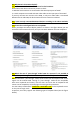User Guide
Table Of Contents
Please note: If it is wireless, only keyboards and mouse with 2.4G receiver are
currently supported. The Bluetooth keyboards and mouse are temporarily not
supported. Use USB extender to reduce distance to receiver if wireless mouse /
keyboard is "jumpy".
Mouse / Keyboard Compatibility:
Dedicated mouse & keyboard ports have emulation programming. Second gen
chipsets have “Passthrough Mode” to send special characters such as multimedia
keys (play, pause, volume up/down), which improves keyboard compatibility.
Keyboard software such as Logitech Options, Corsair iCUE, etc conflicts with the
emulation and limits the ability to use macro keys.
We recommend using the KVM’s USB2.0 port as a workaround if this software if
needed. USB2.0 port does not have emulation programming and KVM will not
recognize hotkey commands. Please use a powered USB hub to expand USB
connectivity.
Q5: Can KVM transmit audio?
A5: Audio is transmitted via HDMI connection. HDMI or DisplayPort monitor required
for audio. KVM has an L / R port on it, which can be used to connect headphone,
speaker and other devices.
Q6: What is the use of standard USB 2.0 port?
A6: USB sharing works with printers, jump drives, USB headsets and webcams for
teleconferencing. Use powered USB hub to expand the USB2.0 port if multiple
connections are needed.
Q7: No batteries in the remote control?
A7: YES. Mainly from the perspective of transportation safety, many transportation
companies are not willing to transport products with batteries. Please install CR2025
battery before use.