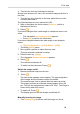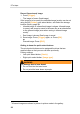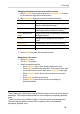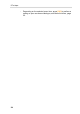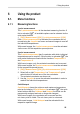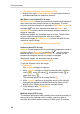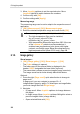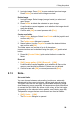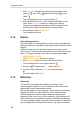User Manual
6 Using the product
29
3. In single image: Press [OK] to open selected preview image.
Press Gallery to return to the image overview.
Delete image
1. In single image: Select image (orange border) or select and
open image.
2. Press Delete to delete the selected or open image.
- A confirmation request appears as to whether the image should
really be deleted.
3. Confirm with [OK] or cancel process with [Esc].
Create new folder
1. In the Folder dialogue: Select New Folder with the joystick and
confirm with[OK].
- The Folder name dialogue is opened.
2. Name folders: Use the Joystick to select the desired letters
and confirm with[OK].
The folder name can consist of up to 8 characters.
Incorrect entries can be deleted using the right [◄C] quick select
button.
3. Press left [Create Folder] quick select button to create the
folder.
Erase all
1. [OK] | Image gallery | [OK] | Erase all… | [OK].
- A confirmation request appears as to whether all files on the
memory card should be deleted. Folders are not deleted.
2. Confirm erase with [OK] or cancel process with [Esc].
6.1.3. Scale...
Set scale limits
You can choose between auto-scaling (continuous, automatic
adjustment to the current min./max. values) and manual scaling.
The scale limits can be set within the activated measuring range
(see Measuring range, page 28). All temperatures that undershoot
or exceed the limit value are shown in the colour of the limit value
(depending on the selected colour palette, see Palette, page 33).
Temperature ranges that are not relevant can thus be hidden.
1. [OK] | Scale… | [OK].
- The Set scale dialogue is opened.