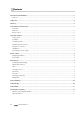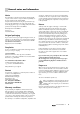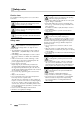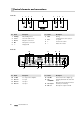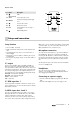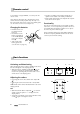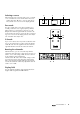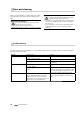Operating instructions
• ControlStation 2 7
Remote control
Pos Name Description
18
Mute
19
Aux 1, Aux 2,
Aux 3
Select an audio source
20 Dimmer
Control the display panel bright-
ness
21
Increase the volume
22
Reduce the volume
23 Pure
Switch between stereo (2.0) or
5.1 upmix
24
On/Standby button
Setup and connection
Setup location
Select a stable, level base.•
Make sure that the environment is clean and free from •
dust.
Avoid placing the unit close to sources of heat or in •
direct sunlight.
Arrange the connector cables so that they do not pose •
a trip hazard.
Do not place any heavy objects on top of the cables or •
the unit.
5.1 output
Connect your amplifi er input to the RCA jacks 10 “5.1
Out”. You will need a 6 channel RCA cable set for this.
You can fi nd these cables in the “Accessories” area of our
webshop at www.teufel.eu. Connect the output jacks with
the corresponding inputs on the amplifi er and/or 5.1 ac-
tive subwoofer (see corresponding operating instructions):
Front L/R – front channels left/right
Rear L/R – rear channels left/right
Center – center channel
Sub – subwoofer
5.1 RCA input Aux 1
Connect your PC soundcard or another 5.1 audio source
to the jacks 11 “Aux 1 in”. You will also need a 6 channel
RCA cable set for this.
2.0 RCA inputs Aux 2 and 3
You can connect almost any stereo audio source to the
RCA jacks 12 “Aux 2 In” and 13 “Aux 3 In”, that is MP3
players (with/without a dock), video game systems,
televisions etc. The source only needs one output with a
line control. These outputs are either confi gured as stereo
RCA jacks or as 3.5 mm mini jack. With a corresponding
connector cable, you can connect these devices to the
RCA jacks 12 “Aux 2 In” or 13 “Aux 3 In”.
Microphone connection
You can connect a microphone (e. g. from a headset) to
the jack 4 “Mic”. This mono sound input is emitted via
the mini jack 17 “Mic Out” on the back of the subwoofer.
Connect this jack with the microphone input of your PC.
You will need a connector cable with two mini jacks for
this.
The microphone input is also active when the ControlSta-
tion 2 is in standby mode.
Headphones
You can connect stereo headphones to the jack 5
“Phones” – the speakers are automatically deactivated
when plugging in headphones.
Connecting to a power supply
Insert the small wall adapter plug in the jack • 14 “12V
DC”.
Insert the wall adapter into a power supply socket.•
18
19
20
2122
23
24