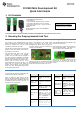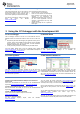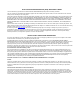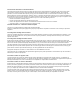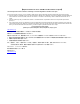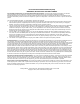User's Manual

SWRU235B
August 2013
CC2510 Mini Development Kit
Quick Start Guide
1 Kit Contents
2 x SmartRFCC2510 target boards
1 x CC Debugger
1 x 10- pin flat cable with 2x5 2.54 mm connector
1 x 10-pin flat cable with 2x5 1.27 mm connector
1 x Converter board 2.54 mm – 1.27 mm connector
1 x Mini USB cable
Batteries
CD with Evaluation Version of the IAR EW8051
Documentation
The hardware in this kit is FCC/IC certified and complies with ETSI/R&TTE over temperature from 0 to +35°C.
2 Running the Preprogrammed Link Test
2.1 Introduction
The CC2510 on the SmartRFCC2510 target
board is preprogrammed with a link test which
operates at 2.42575 GHz, and uses GFSK
modulation and a bit rate of 2.4 kbps.
The link test runs a point-to-point communication
between a Slave and a Master node based on
the SimpliciTI 1.1.0 protocol.
First the Master and Slave nodes must be
configured as described in the following
sections. The two nodes will then establish a
link. When this link is established, the Master
starts to periodically send packets to the Slave.
Between each transmission, the Master goes to
receive mode and waits 250 ms for an
acknowledgement packet from the Slave. The
Slave node is in receive mode waiting for
packets from the Master. For each received
packet, the Slave automatically responds with
an acknowledgement packet.
2.2 Powering the boards
Place 2 AAA batteries in the battery holder
placed on the bottom side of each of the
SmartRFCC2510 boards. Place the jumper on
the power selection connector P1 between pin
1 and pin 2 on each board.
Applying power to the SmartRFCC2510 starts
the preprogrammed link test on the CC2510
and the two LEDs on the board are on for 1 s.
2.3 Configure the Master Node
Press the MASTER button that is placed on the
left hand side of the board.
When this button is pushed, the two LEDs on
the board will blink rapidly. The Master now
waits for a Slave node to establish a link.
Note that the board only responds to the first
button push. To reconfigure the board, the
board must be reset, see point 2.8 in this
manual.
2.4 Configure the Slave Node
On the other board, press the SLAVE button that
is placed on the right side of the board.
When the button has been pushed, the two
LEDs on this board will blink very slowly until a
link with a Master node is established. Note that
establishing the link may finish in less than 1 s
depending on the environment.
2.5 The LEDs on the Master Node
LEDs
State
Both LEDs
blink rapidly
The Master is trying to
establish a link with a
Slave
Green LED
on for 0.5 s
The Master has received
an ACK to a packet sent,
link ok
Red LED on
for 0.5 s
The Master has not
received an ACK to the
last 3 packets sent
Red LED on
for 3 s
If the Master does not
receive ACKs from the
SLAVE in ~70 s, the
Master will stop to send
packets to save power.
Press S1/MASTER to
resume the link test
Red LED on
for 5 s
For test only:
When the link is
established, pressing the
S2/SLAVE button turns
the red LED on for 5 s
2.6 The LEDs on the Slave node
LEDs
State
Both LEDs
blink slowly
The Slave is trying to
establish a link with a
Master
Red LED on
continuously
The link between the
Slave and Master is
established and the
Slave is in RX waiting
for packets from the
Master
Green LED
on for 0.5 s
while red
LED on
continuously
The Slave has received
a packet from the
Master and sent an
ACK, link is good
FCC/IC Regulatory Compliance
FCC Part 15 Class A Compliant
IC ICES-003 Class A Compliant