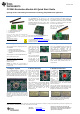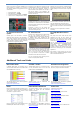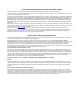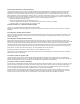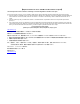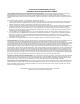User's Manual
10. Connected Operations
Once the connection has been established and
service discovery is complete, you can perform
the following operations using joystick U1 on the
central device:
Read / Write Data – U1 UP
RSSI Monitoring – U1 DOWN
Connection Parameter Update – U1 RIGHT
Terminate Link – U1 IN (towards the board)
11. Read / Write Data
Pressing up on U1 will send a read request to the
peripheral device. One byte of data will be read,
and the value will be displayed. Pressing up
again will send a write request, and one byte of
data will be written to the peripheral. The
peripheral’s LCD should display the written value
each time this is done.
Bluetooth low energy is an ideal technology for
transmission of small amounts of data between
two devices while consuming very little power, as
is demonstrated here.
Continuing to press up on the joystick will
alternate between reads and writes, with the
value incrementing each time.
12. Monitor RSSI
Pressing down on U1 will turn on RSSI (received
signal strength indication) monitoring. The RSSI
will be displayed on the LCD in units of negative
dBm.
If the boards are moved farther apart from each
other, the RSSI will drop (since the value is
negative, a higher number means lower RSSI). If
they are moved closer together, the RSSI should
rise.
Pressing down on U1 again will turn off RSSI
monitoring.
13. Connection Parameter
Update
Pressing right on U1 will send a connection
parameter update request to the peripheral to
use a longer connection interval. This will result
in much longer latency when performing data
reads and writes; however the power consumed
by both devices is significantly reduced.
14. Terminate Link
Pressing U1 in towards the board will terminate
the link. The peripheral will return to an
advertising state. The central device will display
a “Reason” code, which indicates why the
disconnection occurred (values are defined in the
BLE stack API).
In this case, the reason code of 22 indicates that
the link termination was initiated by the central
device. In the event that the peripheral device
goes out of range or has power disconnected
from it, you will see a reason code of 8 which
indicates that a link timeout has occurred.
You can now perform device discovery and re-
connect to the peripheral if desired.
15. SimpleBLE Demo Source
Code
The project and source code files for these
applications (as well as many others) are
included with the Bluetooth low energy (BLE)
stack from Texas Instruments, which can be
downloaded at www.ti.com/blestack.
The two projects implementing this demo are
called SimpleBLECentral (CC2540EM Master
configuration) and SimpleBLEPeripheral
(CC2540 Slave configuration). These can be
modified as desired, and should provide a good
framework for developing your own custom BLE
applications.
More details on these projects can be found
within the BLE Software Developer’s Guide,
which is included with the stack.
Additional Tools and Links
BLE Packet Sniffer
A CC2540 USB Dongle (not included) can be
used as a BLE sniffer and monitor packets while
the SimpleBLE Demo is running.
The SmartRF Protocol Packet Sniffer application
can be downloaded from
www.ti.com/tool/packet-sniffer.
SmartRF™ Studio
SmartRF Studio allows you to configure the radio,
run RF performance tests, and run link tests
between the two SmartRF05EBs.
SmartRF Studio can be downloaded from
www.ti.com/smartrfstudio
SmartRF Flash Programmer
Texas Instruments has a simple tool which can
be used to program and flash the CC2540.
The SmartRF Flash Programmer application
can be downloaded from
www.ti.com/tool/flash-programmer
BTool
BTool is a Windows application that allows you to
control a central device using the serial interface
and perform various BLE functions while
connected to a peripheral device.
BTool is included as part of the installation of the
BLE stack (see “Useful Links” to the right).
IAR Embedded Workbench
To develop software, program, and debug the
CC2540, you should use IAR Embedded
Workbench for 8051.
More information on IAR EW8051, including a
free evaluation version download, can be found at
www.iar.com/ew8051.
Useful Links
TI BLE Stack and Software:
www.ti.com/ble-stack
CC2540/ Development Kit User Guide:
www.ti.com/lit/swru301
CC2540 BLE Software Developer’s Guide:
www.ti.com/lit/swru271
CC2540/41 User’s Guide:
www.ti.com/lit/swru191
CC2540 Product Page:
www.ti.com/cc2540
For additional help, visit the TI E2E Forums:
www.ti.com/lprf-forum