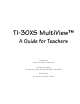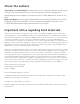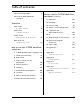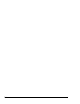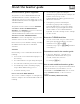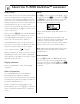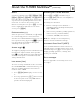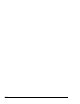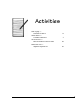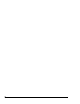User Manual
vi TI-30XS MultiView: A Guide For Teachers © 2006 TEXAS INSTRUMENTS INCORPORATED
Home screen
On the Home screen, you can enter mathematical
expressions and functions, along with other
instructions. The answers are displayed on the
Home screen. The TI-30XS MultiView screen can
display a maximum of four lines with a maximum
of 16 characters per line. For entries and
expressions of more than 16 characters, you can
scroll left and right (! and ") to view the entire
entry or expression.
When you press %Q, the TI-30XS MultiView
calculator returns you to a blank Home screen.
Press # and $ to view and reuse previous
entries. (See Previous Entries, page vii.)
In the MathPrint™ mode, you can enter up to
four levels of consecutive nested functions and
expressions, which include fractions, square
roots, exponents with ^, , e
x
, and 10
x
.
When you calculate an entry on the Home screen,
depending upon space, the answer is displayed
either directly to the right of the entry or on the
right side of the next line.
Display indicators
Refer to Appendix B for a list of the display
indicators.
Order of operations
The TI-30XS MultiView uses the Equation
Operating System (EOS™) to evaluate
expressions. The operation priorities are listed on
the transparency master in Chapter 4, Order of
operations and parentheses.
Because operations inside parentheses are
performed first, you can use D E to change the
order of operations and, therefore, change the
result.
Mode
Use pto choose modes. Press $ # ! " to
choose a mode, and < to select it. Press -
or %Q to return to the Home screen and
perform your work using the chosen mode
settings. Default settings are shown.
Classic mode displays inputs and outputs in a
single line.
MathPrint mode displays most inputs and
outputs in textbook format. Use MathPrint mode
for better visual confirmation that math
expressions have been entered correctly and to
better reinforce the correct math notation.
Note: Switching the mode between Classic and
MathPrint clears calculator history and the
Constant value.
2nd functions
Pressing % displays the 2nd indicator, and
then accesses the function printed above the
next key pressed. For example, %b 25 <
calculates the square root of 25 and returns the
result, 5.
y
x
About the TI-30XS MultiView™ calculator