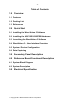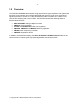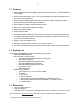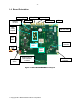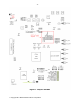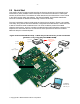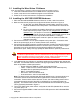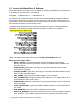Datasheet
- 9 -
Copyright 2011 National Semiconductor Corporation
2.3 Launch the WaveVision 5 Software.
Start the WaveVision 5 software on your computer by selecting the desktop icon “WaveVision 5”
or by clicking on the Start button, and selecting
Programs -> WaveVision 5 -> WaveVision 5
The software will automatically detect the board and load the appropriate software profile and
will proceed to download the controller firmware and FPGA code onto the reference board. As
an alternative, the icon on the desktop can be used to launch WaveVision 5. The WaveVision 5
user interface will appear on the computer screen.
The status LED’s should take on the following states when the system is initially powered up,
Wavevision 5 has loaded the FPGA image and the system is ready for an acquisition:
(Where green is on, black is off)
NOTE: The status of LED’s are valid, only if the FPGA_OPERATIONAL LED is lit
Meaning of the status LED’s:
• DCLK_LOCKED: If FPGA detects DCLKI and DCLKQ toggling, this LED lights.
NOTE: If the board has been modified for AutoSync to route DCLKQ to the SMA’s, this
LED will not be lit.
• OVER-RANGE_Q-CH: ADC’s overrange Q-ch pin pulse stretched to around a half
second when overranged.
• TRIGGER_ARMED: Lights when “H/W Trigger” is checked inside the Wavevision 5 GUI.
Does not clear upon data capture.
• ADC_POWER: Lights when ADC supply voltage of 1.9V is detected.
• ADC_CALIBRATION: Will light temporarily when calibration is run. ADC’s CalRun pin is
pulse stretched to about a half second.
• OVER-RANGE_I-CH: ADC’s overrange I-ch pin pulse stretched to around a half second
when overranged.
• FPGA_OPERATIONAL: Lights when FPGA’s 100MHz reference is locked and FPGA is
out of reset.
• ECM_ENABLED: Lights when ADC is in Extended Control Mode.
• RCOUT1/2_ENABLED: Lights when AutoSync RCOUT1/2 clocks are detected. Enabled
when AutoSync-> DOC (disable output clocks) bit is unchecked in Wavevision 5 GUI.