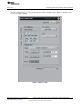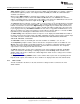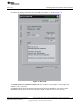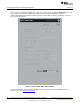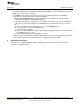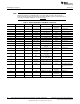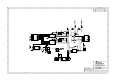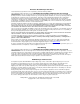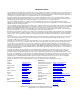Datasheet
Table Of Contents

www.ti.com
Schematics and Layout
7.2 Troubleshooting
• If the ADS1115EVM plug-in cannot find the ADS1115EVM-PDK, press the USB RESET button on the
MMB3 (refer to Figure 4) and try again.
• If the MMB3 board is unable to be detected, there may be conflicting settings for the COM port
assignments on your PC that requires manual configuration.
1. Open the Device Manager application under Windows. You should observe an item entitled
USB-Serial Port under the Ports (COM&LPT) menu.
2. If the USB - Serial Port is configured to use a COM port already in use, you can either disable the
current use for the port OR configure the USB-Serial Port as a COM port that is not used. To do
this:
(a) Select the COM port item and right-click to access the Properties menu.
(b) In the properties, select the Port Settings tab.
(c) Select the Advanced button.
(d) Select the desired COM port setting from the COM Port Number control. This control will note if
the COM port is in use or open.
3. Press the USB RESET button on the MMB3 to reconnect.
• If ADCPro stops responding while the ADS1115EVM-PDK is connected, try unplugging the USB cable
from the PDK. Unload and reload the plug-in before reapplying power to the PDK.
8 Schematics and Layout
Schematics for the ADS1015EVM and ADS1115EVM are appended to this user's guide. The bill of
materials is provided in Table 6.
21
SBAU157B–August 2009–Revised May 2011 ADS1015EVM, ADS1115EVM, ADS1015EVM-PDK, and ADS1115EVM-PDK
Submit Documentation Feedback
Copyright © 2009–2011, Texas Instruments Incorporated