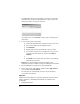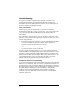User manual

19
4. Under Required OS, click the version number of the model of
calculator to which you are installing.
5. Use TI Connect™ to install the operating system on the calculator.
a) Locate the operating system file on the CD.
b) Right-click the operating system file.
c) Click
Send to TI device. The TI Connect™ Select TI Device
dialog box opens.
d) Follow the instructions on the screen. An operating system
may take ten minutes per calculator to transfer and install.
6. Install the operating system on every calculator to be used with your
TI-Navigator™ system.
Warning: Do not disconnect the cable at any time while updating an
operating system or installing Apps to a calculator.
Note: Consider keeping one or two spare calculators with the latest
operating system and ample memory. It is also a good idea to have spare
cradles and data cables on hand. If a problem occurs, you can substitute a
spare part.
Connecting the calculators to the hubs
After charging the hubs and resetting them so they are recognized by
Network Manager, you are ready to connect the hubs to the calculators.
Using the clamps is optional; however, they save space, reduce clutter,
and prevent the hubs from being accidentally knocked off your work
surface.
1. Attach one clamp for each hub to the edge of a work surface.
Tighten the thumbwheel.