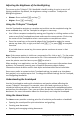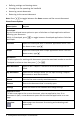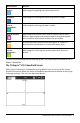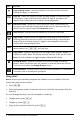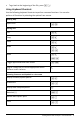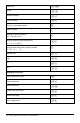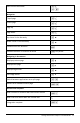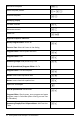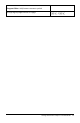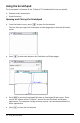User Manual
Table Of Contents
- Getting Started with TI-Nspire™ CX II Handhelds
- About Math Modes
- TI-Nspire™ CX II Handheld Keys
- Preparing the TI-Nspire™ CX II Handheld for Use
- Turning On the TI-Nspire™ CX II Handheld for the First Time
- Adjusting the Brightness of the Backlighting
- Using the TI-Nspire™ Touchpad
- Understanding the Scratchpad
- Using the Home Screen
- The TI-Nspire™ CX II Handheld Screen
- Using Hints
- Using Keyboard Shortcuts
- Using the Scratchpad
- Working with Documents on TI-Nspire™ CX II Handhelds
- Opening a Document
- Creating a New Document
- Saving Documents
- Working with Applications
- Using the Application Menu
- Context Menus
- Working with Problems and Pages
- Adding a Problem to a Document
- Viewing and Reordering Pages in a Document
- Copying, Pasting, and Deleting Problems
- Renaming a Problem
- Adding a Page to a Problem
- Moving Through Pages in a Document
- Managing Documents
- Closing a Document
- Understanding the TI-Nspire™ Tools
- Working with Images
- Working in a TI-Nspire™ CX Premium Teacher Software Classroom
- Configuring Handhelds
- Checking Battery Status
- Recharging the Handheld
- Changing Handheld Settings
- Changing a Preferred Language
- Customizing the Handheld Setup
- Customizing Document Settings
- Customizing Graphs & Geometry Settings
- Viewing Handheld Status
- Replacing TI-Nspire™ Rechargeable Batteries
- Precautions for Rechargeable Batteries
- Connecting Handhelds and Transferring Files
- File Management
- Updating the Handheld Operating System
- General Information
8 Getting Started with TI-Nspire™ CX II Handhelds
Icon Function
¡ ¢
Page scrolling arrows - Use the touchpad to click these arrows and scroll
through the pages in a document.
Page tab - Labels the problem number and page number of the active page.
For example, a label of 1.2 identifies Problem1, Page2. If problems are
named, hover the pointer over a tab to view the page name.
*Doc Document name - Shows the current document name. An asterisk by the
document name indicates changes were made since the document was last
saved. Click the name to open the Documents menu.
Press to Test - Indicates that the handheld is in Press-to-Test mode.
Login status - Shows whether the handheld is searching for an access point
(blinking), found an access point (solid), not communicating, connected and
ready to log in (a blinking arrow), or logged in and charged (a solid arrow).
Click here to view Settings & Status.
CAPS
Shows status of the g, /, andÊ keys.
RAD Angle Mode - Shows an abbreviation of the angle mode (Degrees, Radians, or
Gradians) in effect. Hover the pointer over the indicator to see the full name.
Note: Click the indicator to toggle between RAD and DEG modes.
Settings & Status - Shows an indicator of the current charge level of the
battery. Hover the pointer over the indicator to read the status as a percent.
Click the icon to open the Settings & Status menu.
Close document - Click the icon to close the current document. If information
is unsaved, save or discard when prompted.
Using Hints
Hints are quick tips available throughout the software on the handheld. There are
several easy ways to access Hints:
• Press/ µ.
• Some dialog boxes contain a question mark icon. Click this icon to open Hints for
that task.
To scroll through the Hints, use the Touchpad or arrow keys:
• To page down, press / 3.
• To page up, press / 9.
• To go to the end of the Hints file, press / 1.