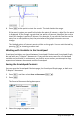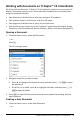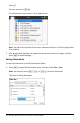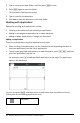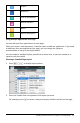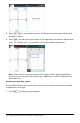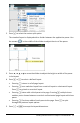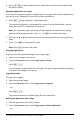User Manual
Table Of Contents
- Getting Started with TI-Nspire™ CX II Handhelds
- About Math Modes
- TI-Nspire™ CX II Handheld Keys
- Preparing the TI-Nspire™ CX II Handheld for Use
- Turning On the TI-Nspire™ CX II Handheld for the First Time
- Adjusting the Brightness of the Backlighting
- Using the TI-Nspire™ Touchpad
- Understanding the Scratchpad
- Using the Home Screen
- The TI-Nspire™ CX II Handheld Screen
- Using Hints
- Using Keyboard Shortcuts
- Using the Scratchpad
- Working with Documents on TI-Nspire™ CX II Handhelds
- Opening a Document
- Creating a New Document
- Saving Documents
- Working with Applications
- Using the Application Menu
- Context Menus
- Working with Problems and Pages
- Adding a Problem to a Document
- Viewing and Reordering Pages in a Document
- Copying, Pasting, and Deleting Problems
- Renaming a Problem
- Adding a Page to a Problem
- Moving Through Pages in a Document
- Managing Documents
- Closing a Document
- Understanding the TI-Nspire™ Tools
- Working with Images
- Working in a TI-Nspire™ CX Premium Teacher Software Classroom
- Configuring Handhelds
- Checking Battery Status
- Recharging the Handheld
- Changing Handheld Settings
- Changing a Preferred Language
- Customizing the Handheld Setup
- Customizing Document Settings
- Customizing Graphs & Geometry Settings
- Viewing Handheld Status
- Replacing TI-Nspire™ Rechargeable Batteries
- Precautions for Rechargeable Batteries
- Connecting Handhelds and Transferring Files
- File Management
- Updating the Handheld Operating System
- General Information
34 Working with Documents on TI-Nspire™ CX II Handhelds
6. Press / e to move between panes. Bold lines around the pane indicate that
the pane is active.
Swapping Applications on a Page
If you want to change the position of applications on a page with multiple applications,
you can do so by “swapping“the positions of two applications.
1. Press ~ 5 Page Layout 4Swap Application.
The selected application is surrounded by a heavy, flashing black border, and the
Swap App cursoré is displayed on the screen.
Note: On a two-pane page layout, the selected application automatically swaps
position with the opposite pane. Pressx or·to complete the swap.
2. Press £,¤,¡,or¢ to position the cursor over the application you are targeting to
swap.
3. Press xor·to complete the swap.
Note: Press d to cancel the swap.
Grouping Applications
To group up to four application pages into a single page:
1. Select the first page in the series.
2. From the Document menu, select Page Layout > Group.
Press ~ 5 7.
The next page is grouped with the first page. The page layout automatically adjusts
to display all the pages in the group.
Ungrouping Pages
To ungroup the pages:
1. Select the grouped page.
2. From the Document menu, select Page Layout > Ungroup.
—or—
Press ~ 5 8.
The material becomes individual pages for each application.
Deleting an Application from a Page
1. Click the application you want to delete.
2. From the Document menu, select Page Layout > Delete Application.
—or—