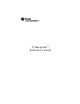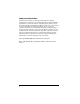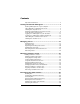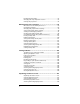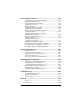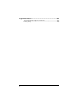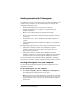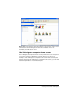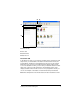- Nspire Navigator System 30user NAVNSCRK302L1 Manual
4 Getting started with TI-Navigator
Ê Classroom toolbar. Lets you add, edit, and remove students.
Ë
Student roster. 1) Seating Chart view - Shows students listed with
display names and student icons. The Seating Chart view lets you arrange
your students in the Classroom tab like they are seated in your classroom.
2) Student List view - Shows students listed in a table with some of their
account information. The Student List view lets you sort students by
display name, first name, last name, user name, and student ID.
3) Student Portfolio View - Displays students listed in a table with scores
associated with each assignment that you have included in the Student
Portfolio.
Ì
View selector. Lets you toggle between the Seating Chart view and
the Student List view.
Tools tab
The Tools tab contains three main sections, including The Activity Center
and Networked Software, Tasks, and Utilities. Each section contains icons
that link to a particular tool in the TI-Navigator™ software.
Ê
Ë
Ì